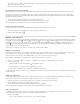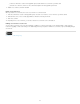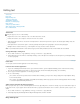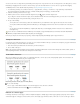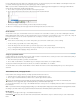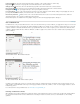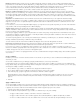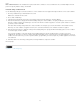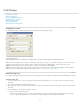Operation Manual
Number of versions Define how many versions your finished project will contain. For example, if you’re creating a manual that describes a
program that runs on both Windows and Mac OS platforms, you might want to produce at least two versions: a Windows version and a Mac OS
version. If you want to produce these versions with editorial comments sprinkled in the text during the review process, you’ll want even more
versions: Mac OS with comments, Mac OS without comments, Windows with comments, and Windows without comments.
For documents with many conditions, you can define condition sets that can be applied to the document for quick versioning.
Number of condition tags required Decide how many condition tags you need to produce the desired versions. A version of a document is
defined by a unique set of condition tags. For example, a version of a finished Windows manual might be defined by having a Windows condition
tag showing, a Mac OS condition tag hidden, and a Comments condition tag hidden. In this example, you would need to decide whether to use
one condition tag for Windows comments and another for Mac OS comments, or whether to use a single condition tag for both Windows and Mac
OS comments.
Organization of content Evaluate the extent to which the document can be conditional and how you can organize the material to simplify
development and maintenance. For example, you might be able to organize a book so that conditional text is limited to a few documents. Or you
might choose to keep versions of a particular chapter in separate files rather than in conditional text, and then use a different book file for each
version of the book.
In some instances, such as when working with multiple languages, you may want to create separate layers that you can show or hide rather than
using conditions, with each layer including text from a different language.
Tagging strategy Determine the smallest unit of conditional text. For example, if a document will be translated to another language, a whole
sentence should be the smallest amount of text you make conditional. Because word order often changes during translation, using conditional text
for part of a sentence could complicate translation.
Inconsistency in applying conditions to spaces and punctuation can result in extra spacing or misspelled words. Decide whether to make spaces
and punctuation conditional. If conditional text begins or ends with punctuation, make the punctuation conditional too. This makes the text easier to
read when you're viewing more than one version.
To avoid word spacing problems, such as having an unconditional space followed by a conditional space, set standards for handling spaces
following conditional text (either always conditional or always unconditional).
To avoid confusion, decide the order in which conditional text will appear and use this order throughout the document.
Indexes and cross-references When indexing a document, pay attention to whether index markers are placed inside or outside conditional text.
Keep in mind that index markers in hidden conditional text are not included in the generated index.
If you create a cross-reference to conditional text, make sure that the source text has the same condition. For example, if you add a cross-
reference in a “Windows” paragraph and the text anchor appears in a “Mac” condition, the cross-reference is unresolved when the “Mac” condition
is hidden. “HT” appears next to the cross-reference in the Hyperlinks panel.
If you create a cross-reference to a paragraph in which some text is conditional and then change the visibility settings of that condition, update the
cross-reference.
Create conditions
Conditions you create are saved in the current document. If no documents are open when you create a condition, that condition appears in all new
documents you create.
You can make conditional text easy to identify by specifying condition indicators, such as wavy red underlines.
In managed InCopy files, you can apply existing conditions, but you cannot create or delete conditions. You can hide or show conditional text in
InCopy, but the changes do not appear in InDesign when the managed file is checked in. In InCopy standalone documents, you can create, apply,
and change the visibility of conditions as in InDesign.
1. Choose Window > Type & Tables > Conditional Text to display the Conditional Text panel.
2. Choose New Condition from the Conditional Text panel menu, and type a name for the condition.
3. In the Indicator group, specify the appearance of the indicator to which the condition is applied.
By default, indicators (such as wavy red lines) are set to appear in the document but not be printed or output. You can choose an option
from the Indicators menu in the Conditional Text panel to hide indicators or to print and output them, which can be useful for review
purposes.
4. Click OK.
Apply conditions to text
You can apply multiple conditions to the same text. By default, condition indicators identify conditional text. However, if indicators are hidden, you
can use the Conditional Text panel to determine which conditions have been applied to the current text. A solid check mark indicates the condition
is applied to the current text. A dim check mark indicates that the condition is applied only to part of the selection.
1. Select the text to which you want to apply the condition.
2. In the Conditional Text panel (Windows > Type & Tables > Conditional Text), do any of the following:
To apply a condition, click the condition, or click the box next to the condition name.
To apply a condition and remove other conditions applied to the text, Alt-click (Windows) or Option-click (Mac OS) a condition.
To remove a condition, click the box next to the condition name to remove the check mark. Or, click [Unconditional] to remove all
94