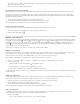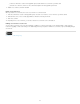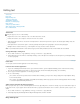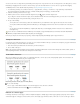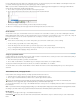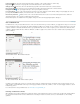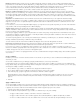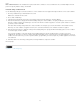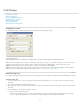Operation Manual
To the top
To the top
To the top
text on an InDesign master page if the text is a linked file. However, you cannot change any of the frame attributes controlled by the master, and
you cannot edit master-page text from any other (regular) pages in the document.
Note: If you can’t click an insertion point into a nonlocked text frame on a regular page, that text might be on a master page. Check with the
person who set up the frames and with your design team.
1. Choose View > Layout View if your document is not already in Layout view.
2. Choose the master page from the page box at the lower left of the document window.
Selecting the InDesign master page
3. On the master page, select the text that you want to edit, and make the changes.
To edit text on a master page, the master page must include managed stories that are checked out.
Undo actions
You can undo or redo up to several hundred of the most recent actions. The exact number of actions you can undo is limited by the amount of
RAM available and the kinds of actions you have performed. The record of recent actions is erased when you save, close, quit, or exit, so they can
no longer be undone. You can also cancel an operation before it completes, or revert to a previously saved version.
Do one of the following:
To undo the most recent change, choose Edit > Undo [action]. (You cannot undo certain actions, such as scrolling.)
To redo an action you just undid, choose Edit > Redo [action].
To undo all changes made since the last time you saved the project, choose File > Revert Content.
To stop a change that InCopy hasn’t finished processing (for example, if you see a progress bar), press the Escape key.
To close a dialog box without applying changes, click Cancel.
Jump to a position marker
A position marker is like a bookmark, and it is used to mark a location in a document. This is useful if you need to return to that location quickly or
frequently. A document can have only one position marker.
1. Place the insertion point where you want to insert the marker.
2. Choose Edit > Position Marker > Insert Marker. (If you’ve already inserted a marker, choose Replace Marker.)
To jump to the marker from anywhere in the document, choose Edit > Position Marker > Go To Marker.
To clear the marker, choose Edit > Position Marker > Remove Marker. The marker is removed automatically when you close and reopen the
document.
Add column, frame, and page breaks
Control column, frame, and page breaks by inserting special break characters in the text.
1. Using the Type tool, click to place the insertion point where you want the break to occur.
2. Choose Type > Insert Break Character, and then choose a break option from the submenu.
You can also create breaks by using the Enter key on the numeric keypad. For a column break, press Enter; for a frame break, press
Shift+Enter; and for a page break, press Ctrl+Enter (Windows) or Command+Return (Mac OS).
To remove a break character, choose Type > Show Hidden Characters so that you can see nonprinting characters, and then select and delete the
break character.
Note: If you create a break by changing paragraph settings (as in the Keep Options dialog box), the break precedes the paragraph that contains
the setting. If you create a break using a special character, the break occurs immediately after the special character.
Break options
The following options appear on the Type > Insert Break Character menu:
Column break
Flows text to the next column in the current text frame. If the frame has only one column, the text goes to the next threaded
frame.
92