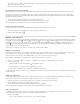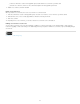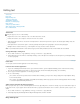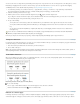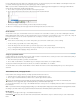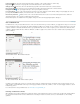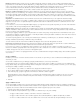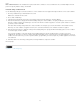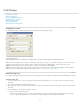Operation Manual
Editing text
To the top
To the top
To the top
Select text
Paste text
Drag and drop text
Transpose characters
View hidden characters
Edit text on a master page
Undo actions
Jump to a position marker
Add column, frame, and page breaks
Use conditional text
Select text
Using the Type tool, do one of the following:
Drag the I-bar cursor over a character, word, or an entire text block to select it.
Double-click a word to select it. Spaces next to the word are not selected.
Triple-click anywhere in a line to select a line. If the Triple Click To Select A Line preferences option is deselected, triple-clicking selects the
entire paragraph.
If the Triple Click To Select A Line option is selected, quadruple-click anywhere in a paragraph to select the entire paragraph.
Quintuple-click to select the entire story, or click anywhere in a story and choose Edit > Select All.
Note: If you select text that contains a note anchor, using any of the above procedures, the note and its contents are also selected.
Change what triple-clicking does
1. Choose Edit > Preferences > Type (Windows) or InCopy > Preferences > Type (Mac OS).
2. Select Triple Click To Select A Line to enable triple-clicking to select a line (this is the default). Deselect this option if you want triple-clicking
to select a paragraph.
Paste text
You can paste text from another application or from Adobe InCopy.
Paste text from another application
1. To preserve formatting and information such as styles and index markers, open the Clipboard Handling section of the Preferences dialog
box, and select All Information under Paste. To remove these items and other formatting when pasting, select Text Only.
2. Cut or copy text in another application or in an InCopy document.
3. Do one of the following:
Choose Edit > Paste. If the pasted text doesn’t include all the formatting, you may need to change settings in the Import Options dialog
box for RTF documents.
Choose Edit > Paste Without Formatting. (Paste Without Formatting is dimmed if you paste text from another application when Text Only
is selected in Clipboard Handling Preferences.)
Adjust spacing automatically when pasting text
When you paste text, spaces can be automatically added or removed, depending on the context. For example, if you cut a word and then paste it
between two words, a space appears before and after the word. If you paste that word at the end of a sentence, before the period, a space is not
added.
1. Choose Edit > Preferences > Type (Windows) or InCopy > Preferences > Type (Mac OS).
2. Select Adjust Spacing Automatically When Cutting And Pasting Words, and then click OK.
Drag and drop text
90