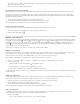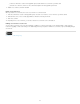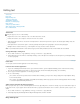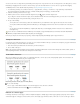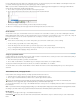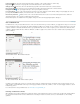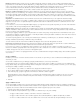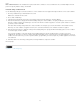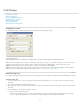Operation Manual
To the top
Style names are case sensitive. If the character style is in a group, type the name of the group followed by a colon before the character
style, such as Style Group 1: Red.
6. Click Save to save the format, and then click OK.
Load (import) cross-reference formats
When you load cross-reference formats from another document, the incoming formats replace any existing formats that share the same name.
In InCopy, you can import cross-reference formats only in standalone documents. You cannot import formats from an InCopy document into an
InDesign document. If the new or modified format in InCopy conflicts with a format in the InDesign document when the story is checked in, the
InDesign format takes precedence.
1. Choose Load Cross-Reference Formats from the Hyperlinks panel menu.
2. Double-click the document containing the cross-reference formats you want to import.
You can also share cross-reference formats across documents by synchronizing a book.
Delete cross-reference formats
You cannot delete a cross-reference format that has been applied to cross-references in the document.
1. In the Cross-Reference Formats dialog box, select the format you want to delete.
2. Click the Delete Format button
.
Manage cross-references
When you insert a cross-reference, the Hyperlinks panel indicates the status of the cross-reference. For example, icons indicate if the destination
text appears on the pasteboard
, a master page , a hidden layer , in overset text , or in hidden text . Cross-references that link to such
destination areas are unresolved. The panel also lets you know if the destination paragraph has been edited
(also called out-of-date) or is
missing
. Destination text is missing if either the destination text or the file containing the destination text cannot be found. Hold the mouse
pointer over any icon to view a tool tip description.
In InCopy, you can manage cross-references only if the story is checked out for editing.
Update cross-references
An update icon indicates that the cross-reference destination text has changed or that the cross-reference source text has been edited. You can
easily update the cross-reference. If the destination moves to a different page, the cross-reference is updated automatically.
When you update a cross-reference, any formatting changes you’ve made to the source text are removed.
When printing or outputting, you are notified if cross-references are out of date or unresolved.
1. Select one or more out-of-date cross-references. To update all cross-references, make sure that none are selected.
2. Do any of the following:
Click the Update Cross-References button in the Hyperlinks panel.
Choose Update Cross-Reference from the Hyperlinks panel menu.
Choose Type > Hyperlinks & Cross-References > Update Cross-Reference.
To update all cross-references in a book, choose Update All Cross-References from the book panel menu. You are notified if any cross-references
remain unresolved.
Relink cross-references
If the missing destination text has been moved to a different document, or if the document containing the destination text is renamed, you can
relink the cross-reference. When you relink, any changes made to the source cross-reference are removed.
1. In the Cross-References section of the Hyperlinks panel, select the cross-reference you want to relink.
2. Choose Relink Cross-Reference from the Hyperlinks panel menu.
3. Locate the document in which the destination text appears, and then click Open.
If any other destination text appears in that document, you can relink additional cross-references.
Edit cross-references
To change the appearance of the source cross-reference or specify a different format, you can edit the cross-reference. If you edit a cross-
reference that links to a different document, the document is opened automatically.
1. Do any of the following:
Choose Type > Hyperlinks & Cross References > Cross-Reference Options.
88