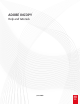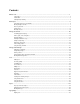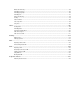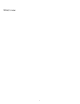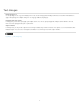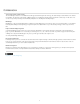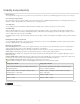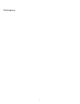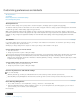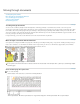Operation Manual
Customizing preferences and defaults
To the top
To the top
To the top
To the top
About preferences
Set defaults
Restore all preferences and default settings
Reset warning dialog boxes
About preferences
Preferences include settings such as panel positions, measurement options, and display options for graphics and typography.
The difference between preferences and defaults is the area to which each applies. Preference settings specify the initial appearance and behavior
of certain InCopy features. Default settings apply to InCopy documents.
Note: InCopy preference settings are fully scriptable. To share a consistent set of preferences across user groups, develop a script to set the
preferences, and then have all users in the group run the script on their computers. Don’t copy and paste one user’s preferences files onto another
computer, as doing so might cause application instability. For more information about scripting, see the InCopy Scripting Guide on the Adobe
website.
Set defaults
If you change settings when no documents are open, your changes set the defaults for new documents. If a document is open when you change
settings, the changes affect only that document.
Similarly, if you change settings when no objects are selected, your changes set the defaults for new objects.
Change default settings for new documents
1. Close all documents.
2. Change any menu items or panel or dialog box settings.
If you use the same page size and language for most of your documents, you can change these defaults with no document open. For example,
to change the default page size, close all documents, choose File > Document Setup, and select a desired page size. To set a default
dictionary, close all documents, choose Edit > Preferences > Dictionary (Windows) or InCopy > Preferences > Dictionary (Mac OS), and select
an option from the Language menu.
Specify default settings for new objects in a document
1. With document open, choose Edit >Deselect All.
2. Change any menu items or panel or dialog box settings.
Restore all preferences and default settings
Do one of the following:
(Windows) Start InCopy, and then press Shift+Ctrl+Alt. Click Yes when asked if you want to delete the preference files.
(Mac OS) While pressing Shift+Option+Command+Control, start InCopy. Click Yes when asked if you want to delete the preference files.
Reset warning dialog boxes
1. Choose Edit > Preferences > General (Windows) or InCopy > Preferences > General (Mac OS).
2. Click Reset All Warning Dialogs to display all warnings, even the ones you’ve already dismissed. (As warnings appear, you can select an
option to indicate you do not want to see the warning again.)
More Help topics
Legal Notices | Online Privacy Policy
6