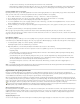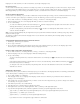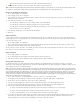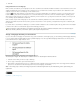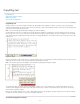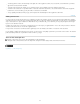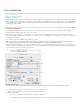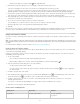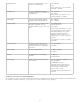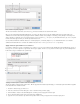Operation Manual
To the top
Click the Create New Cross-Reference button in the Hyperlinks panel.
3. In the New Cross-Reference dialog box, choose Paragraph or Text Anchor from the Link To menu.
If you choose Paragraph, you can create a cross-reference to any paragraph in the document you specify.
If you choose Text Anchor, you can create a cross-reference to any text in which you have created a hyperlink destination. (See Create a
hyperlink destination.) Creating a text anchor is especially useful if you want to use different text than the actual destination paragraph.
4. For Document, select the document containing the destination that you want to refer to. All open documents that have been saved are listed
in the pop-up menu. If the document you’re looking for isn’t open, choose Browse, locate the file, and then click Open.
5. Click a paragraph style (such as Head1) in the left box to narrow down the choices, and then select the paragraph you want to refer to. (Or,
if Text Anchor is selected, choose the text anchor.)
6. Choose the cross-reference format you want to use from the Format menu.
You can edit these cross-reference formats or create your own. See Using cross-reference formats.
7. Specify the appearance of the source hyperlink. See Hyperlink appearance options.
8. Click OK.
When you insert a cross-reference, a text anchor marker
appears at the beginning of the destination paragraph. You can view this marker when
you choose Type > Show Hidden Characters. If this marker is moved or deleted, the cross-reference becomes unresolved.
Using cross-reference formats
Several cross-reference formats appear in the New Cross-Reference dialog box by default. You can edit these formats, delete them, or create
your own.
Note: If you’ve deleted or edited cross-reference formats in your document and want to return them to the default formats, you can choose Load
Cross-Reference Formats from the panel menu and choose a document with unedited formats. You can also synchronize cross-reference formats
in a book.
For a video tutorial on editing cross-reference formats, see www.adobe.com/go/lrvid4024_id.
Create or edit cross-reference formats
Unlike other presets, cross-reference formats can be edited or deleted. When you edit a cross-reference format, any source cross-reference that
uses that format is automatically updated.
In InCopy, you can create or edit cross-reference formats only in stand-alone documents. In assignment files, the cross-reference formats are
determined by the InDesign document.
1. Do any of the following:
Choose Define Cross-Reference Formats from the Hyperlinks panel menu.
While creating or editing a cross-reference, click the Create Or Edit Cross-Reference Formats button .
2. In the Cross-Reference Formats dialog box, do one of the following:
To edit a format, select the format on the left.
To create a format, select a format to base the new format on, and then click the Create Format button . This creates a duplicate of
the selected format.
3. For Name, specify the name of the format.
4. In the Definition text box, add or remove any text as needed. Click the Building Block icon
to insert building blocks from a menu. Click
the Special Characters icon
to select dashes, spaces, quotation marks, and other special characters.
5. To apply a character style to the entire cross-reference, select Character Style For Cross-Reference, and then choose or create the
character style from the menu.
You can also use the Character Style building block to apply a character style to text within the cross-reference.
6. Click Save to save the changes. Click OK when finished.
Cross-reference building blocks
Building block What it does Example
Page Number Inserts the page number. on page <pageNum/>
on page 23
85