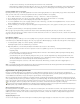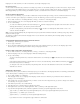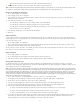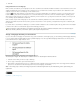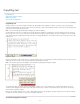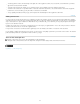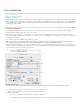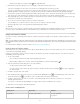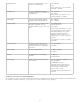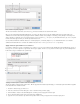Operation Manual
Cross-references
To the top
Insert cross-references
Using cross-reference formats
Manage cross-references
If you’re writing a manual or reference document, you may want to include a cross-reference to refer the reader from one part of your document to
another. Example: For more information, see “Field mice” on page 249. You can specify whether a cross-reference derives from a paragraph style,
such as a heading style, or from a text anchor you’ve created. You can also determine the cross-reference format, such as Page Number Only or
Full Paragraph & Page Number.
Insert cross-references
Use the Hyperlinks panel to insert cross-references into your document. The text being referred to is the destination text. The text that is
generated from the destination text is the source cross-reference.
When you insert a cross-reference in your document, you can choose from several predesigned formats, or you can create your own custom
format. You can apply a character style to the entire cross-reference source, or to text within the cross-reference. Cross-reference formats can be
synchronized across a book.
Cross-reference source text is editable and can break across lines.
Note: Cross-references are included in exported Adobe PDF files if Hyperlinks is selected in the Export Adobe PDF dialog box in InDesign.
Cross-references are included in the exported SWF file if Include Hyperlinks is selected in the Export SWF dialog box.
In InCopy standalone documents, you can create and edit cross-references as you can in InDesign. In checked-out stories, you can create and
edit cross-references to paragraphs in the same story as the source, to paragraphs in another checked-out story if the InDesign document is open,
or to text anchors in any story of any InDesign document.
Inserting cross-references
A. Cross-reference source in document B. Selected destination paragraph C. Click here to create or edit cross-reference format.
For a video tutorial on inserting cross-references, see www.adobe.com/go/lrvid4024_id.
1. Place the insertion point where you want the cross-reference to be inserted.
2. Do any of the following:
Choose Type > Hyperlinks & Cross-References > Insert Cross-Reference.
Choose Window > Type & Tables > Cross-References, and then choose Insert Cross-Reference from the Hyperlinks panel menu.
84