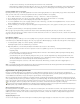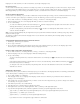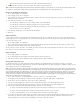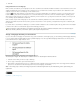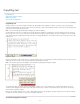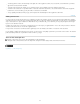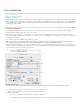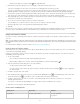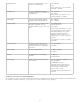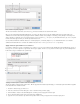Operation Manual
Copyfitting text
To the top
To the top
Copyfitting text
Customize Copyfit Info settings
Editing overset text
Show or hide the depth ruler
Copyfitting text
InCopy keeps track of several text statistics and makes this data available in the Copyfit Info toolbar. As you write your story, the Copyfit Info
toolbar automatically displays the number of lines, words, and characters, and the vertical depth at the bottom of the work area for both linked and
stand-alone stories in Galley and Layout views.
Note: You can make the Copyfit Info toolbar a floating panel. (See Use toolbars.)
For linked InCopy documents or for stand-alone documents with a Depth setting, the Copyfit Progress Info box indicates the precise amount by
which a story is too long or too short. If the story doesn’t fill the frames assigned to it, the copyfit box turns blue and displays a count. The length
of the blue bar indicates roughly what percentage of the frame is currently filled with text. The shorter the blue bar, the more text you need to add
to fill the space.
Copyfit Info toolbar
If the text overflows the assigned frame space, a copyfit line indicates where overset text begins, and the Copyfit Progress Info box turns red and
displays the amount you need to cut to fit copy into the frame. (See Editing overset text.)
Note: The red bar is always the same length. It does not reflect any percentage of the space available.
The Copyfit Info toolbar also includes options for displaying the number of lines, words, and characters, and the vertical depth in the current
selection, from the beginning of the current story to the current insertion point, or from the current insertion point to the end of the current story.
(See Customize Copyfit Info settings.)
When you show hidden characters (choose Type > Show Hidden Characters), InCopy displays a number sign (#) at the end of the last character
to indicate the end of the text flow for a story. (See View hidden characters.)
Customize Copyfit Info settings
82