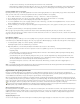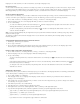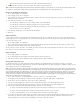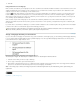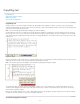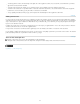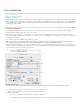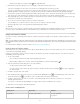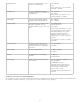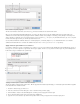Operation Manual
To the top
8. Click OK.
Using dictionaries in a workgroup
Make sure that each station in your workgroup has the same customized user dictionaries installed and added, so that a document uses the same
spelling and hyphenation rules regardless of who is working on it. You can either make sure that everyone adds the same dictionaries to their
computer, or you can share a user dictionary over the network server.
A lock icon
indicates that a dictionary is locked and can be used, but not edited. When a user dictionary is stored on a server, the first user to
load the dictionary locks the file; all subsequent users see that the dictionary is locked. Files can also be locked through the operating system,
when the file is made read-only. If you share a user dictionary over the network server, you may want to lock the file so that it’s read-only for all
users, allowing only the administrator to add words.
Make sure that everyone in the workgroup uses the customized user dictionary installed on the common network workstation, and not the
dictionary stored with a document. However, before you take a document to a service provider, you might want to merge the user dictionary into
the document.
If you don’t share a customized user dictionary on a common network workstation, locate user dictionary files and copy them from one workstation
to another. The location of user dictionaries appear in the Dictionary preferences.
After you update a shared workstation’s user dictionary, the changes don’t appear in individual workstations until a user restarts InCopy or
presses Ctrl+Alt+/ (Windows) or Command+ Option+/ (Mac OS) to recompose all text.
Assign a language dictionary to selected text
If you use more than one language in a stand-alone story (stories not linked to an InDesign layout), you can tell InCopy which language dictionary
to use for spell checking and hyphenating words in a particular language. You can assign different language dictionaries to the various parts of
your document down to a single character of text.
Different hyphenation breaks depending on the language dictionary
A. Glockenspiel in English B. Glockenspiel in Traditional German C. Glockenspiel in Reformed German
1. Select the text to which you want to assign a dictionary.
2. Choose Type > Character to open the Character panel.
3. At the bottom of the Character panel, choose a dictionary from the Language menu. (If the Language menu doesn’t appear in the Character
panel, choose Customize from the Character panel menu, select Language, and click OK.)
Note: If the InCopy story is linked to an InDesign layout with an embedded hyphenation list, the embedded list governs spell checking and
hyphenation.
Legal Notices | Online Privacy Policy
81