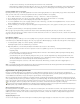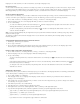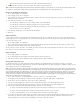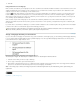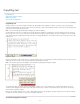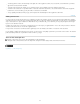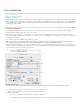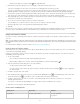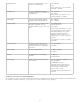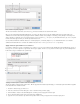Operation Manual
If you need to include an actual tilde in a word, type a backslash before the tilde (\~).
8. Click Add, and then click Done. The word is added to the currently selected Dictionary List.
Note: Remember that hyphenation points interact with the hyphenation settings in your documents. As a result, the word might not break where
you expect it to. Control these settings by choosing Hyphenation in the Paragraph panel menu. (See Hyphenate text.)
Remove or edit words in dictionaries
1. Choose Edit > Spelling > User Dictionary.
2. In the Language menu, choose a language.
3. In the Target menu, choose the dictionary from which you want to remove the word. The Target menu lets you choose an external user
dictionary or any open document.
4. In the Dictionary List menu, do one of the following:
To modify the list of additions to the selected Target word list, choose Added Words.
To modify the list of words that are flagged as misspelled, choose Removed Words.
To modify the list of words that are being ignored during the current InCopy session, choose Ignored Words. This list includes all the
words for which you’ve chosen Ignore All.
5. In the word list, edit the word, or select the word and click Remove.
6. Click Done.
Export a word list
You can export word lists to a text file (.txt) and then import that list of words into a user dictionary in InCopy . The words in the text file must be
separated by a space, tab, or paragraph return. You can export added words and removed words, but you cannot export ignored words, which are
used only in the current session.
1. Choose Edit > Spelling > User Dictionary.
2. Choose the language from the Language menu and the dictionary from the Target menu that contains the list of words you want to export.
3. Click Export, specify the file name and location, and then click Save.
The list of words is saved in a text file. You can edit this list of words in any text editor, and then import the word list. You can also send the word
list to others, who can import it into their user dictionaries.
Import a word list
1. Choose Edit > Spelling > User Dictionary.
2. Choose the language from the Language menu and the dictionary from the Target menu.
3. Click Import, locate the text file containing your list of spelling exceptions, and then click Open.
Change dictionary preferences
Use Dictionary preferences to specify how InCopy handles hyphenation and spelling dictionaries. Most languages in InCopy use Proximity
dictionaries to verify spelling and to hyphenate words. If you have installed hyphenation or spelling components from a different company, you can
select a different vendor for each installed language.
Note: The Dictionary Preferences dialog box does not enable you to specify the language dictionary used for spell checking or hyphenating text.
This dialog box is used to specify which hyphenation and spelling plug-ins InCopy uses for the language specified in the Language field. If you use
only the default hyphenation and spelling plug-in, you don't need to change any settings in the Dictionary Preferences dialog box. If you install a
different spelling or hyphenation plug-in provided by a third-party developer, it appears as an option in the Hyphenation Vendor and Spelling
Vendor menus in this dialog box. This would let you select one vendor's hyphenation or spelling engine for some languages and another vendor's
hyphenation or spelling engine for other languages.
1. Choose Edit > Preferences > Dictionary (Windows) or InCopy > Preferences > Dictionary (Mac OS).
2. For Language, specify the language for which you want to edit settings or change the hyphenation or spelling vendor.
3. Create, add, or remove user dictionaries. (See Create or add user dictionaries.)
4. If you have installed a hyphenation component from a company other than Adobe, select it in the Hyphenation menu.
5. If you have installed a spelling dictionary component from a company other than Adobe, select it in the Spelling menu.
6. In the Compose Using menu in the Hyphenation Exceptions menu, do one of the following:
To compose text using the hyphenation exceptions list stored in the external user dictionary, choose User Dictionary.
To compose text using the hyphenation exceptions list stored inside the document, choose Document.
To compose text using both lists, choose User Dictionary And Document. This is the default setting.
7. To recompose all stories when certain settings are changed, select Recompose All Stories When Modified. Selecting this option recomposes
stories when you change the Compose Using settings (see step 6) or when you use the Dictionary command to add or remove words.
Recomposing all stories can take some time, depending on the amount of text in the document.
80