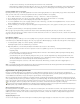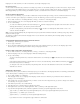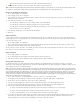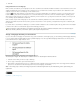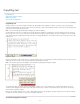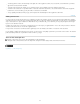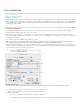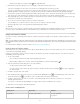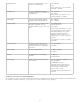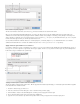Operation Manual
language for an entire document, or for all new documents. (See Assign a language to text.)
Exception word lists
You can exclude words from being considered. For example, if you want to use an alternate spelling for a common word such as “bicycle,” which
you may need to spell in a different way for your company name or for a specific document, add the word to the list of excluded words so that it
will be flagged during a spell check. InCopy can maintain a separate set of added and removed words for each installed language.
Create or add user dictionaries
You can create a user dictionary, or you can add user dictionaries from previous InDesign or InCopy versions, from files that others have sent you,
or from a server where your workgroup’s user dictionary is stored. The dictionary you add is used for all your InCopy documents.
1. Choose Edit > Preferences > Dictionary (Windows) or InCopy > Preferences > Dictionary (Mac OS).
2. From the Language menu, choose the language with which you want to associate the dictionary.
3. Do one of the following:
To create a new dictionary, click the New User Dictionary icon below the Language menu. Specify the name and location of the user
dictionary (which includes a .udc extension), and then click Save.
To add an existing dictionary, click the Add User Dictionary icon , select the user dictionary file, which includes a .udc or .not
extension, and then click Open.
Note: If you can’t find the dictionary file, you might want to use your system Find command to locate the .udc files (try using *.udc), note the
location, and then try again.
The dictionary is added to the list under the Language menu. You can add words to the dictionary when checking spelling or by using the
Dictionary dialog box.
Set the default language dictionary for all new documents
1. Start InCopy , but do not open a document.
2. Choose Type > Character.
3. Choose the desired dictionary from the Language pop-up menu on the Character panel. If you cannot see the language option in the
Character panel, select Show Options and then select your language from the list.
Remove, relink, and reorder user dictionaries
1. Choose Edit > Preferences > Dictionary (Windows) or InCopy > Preferences > Dictionary (Mac OS).
2. From the Language menu, choose the language to which the dictionary belongs.
3. Do any of the following:
To remove a dictionary from the list, select it and click the Remove User Dictionary icon . You must have at least one dictionary per
language.
If the language dictionary includes a question mark icon next to it, select the dictionary, click the Relink User Dictionary icon , and
then locate and open the user dictionary.
To change the order of the user dictionaries, drag and drop them. The order of the dictionaries in the list is the order in which the
dictionaries are checked.
Add words to dictionaries
For stand-alone stories (stories not linked to an InDesign layout), you can add words to the language dictionaries. Customizing your dictionaries
ensures that any unique vocabulary you use is recognized and treated correctly.
1. Choose Edit > Spelling > User Dictionary.
2. In the Language menu, choose a language. Each language contains at least one dictionary. If you want the word to be added to all
languages, choose All Languages.
3. In the Target menu, choose the dictionary where you want to store the word. The Target menu lets you store the changes in an external
user dictionary or in any open document.
4. In the Dictionary List menu, choose Added Words.
5. In the Word box, type or edit the word to be added to the word list.
6. Click Hyphenate to see the word’s default hyphenation. Tildes (~) indicate possible hyphenation points.
7. If you don’t like the hyphenation points, follow these guidelines to indicate your preferred hyphenation of the word:
Type one tilde (~) to indicate the best possible hyphenation points, or the only acceptable hyphenation point, in the word.
Type two tildes (~~) to indicate your second choice.
Type three tildes (~~~) to indicate a poor but acceptable hyphenation point.
If you want the word never to be hyphenated, type a tilde before its first letter.
79