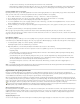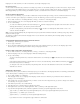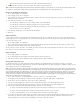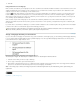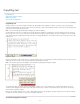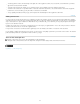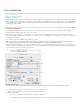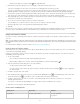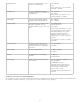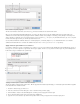Operation Manual
To the top
To add a word to a dictionary, select the dictionary from the Add To menu, and click Add.
Click Dictionary to display the Dictionary dialog box, where you can specify the target dictionary and language, and specify hyphenation
breaks in the added word. If you want to add the word to all languages, choose All Languages from the Language menu. Click Add.
Correct spelling errors as you type
By turning on Autocorrect, you can allow capitalization errors and common typing mistakes to be replaced while you type. Before Autocorrect will
work, you must create a list of commonly misspelled words and associate them with the correct spelling.
1. Choose Edit > Preferences > Autocorrect (Windows) or InCopy > Preferences > Autocorrect (Mac OS).
2. Choose Enable Autocorrect. (You can also choose Edit > Spelling > Autocorrect to turn this feature on or off quickly.)
3. From the Language menu, choose which language the autocorrections are applied to.
4. To correct capitalization errors (such as typing “germany” instead of “Germany”), select Autocorrect Capitalization Errors. You don’t need to
add the capitalized words to the list of autocorrections.
5. To add a word that you commonly misspell, click Add, type the misspelled word (such as “teh”), type the correction (such as “the”), and then
click OK.
6. Continue to add words that you commonly misspell, and then click OK.
When you type any misspelled word you added to the list, the word is automatically replaced by the word you entered as the correction.
To remove autocorrect words you’ve added, select the word in the list and choose Remove. To edit autocorrect words, select the word, click Edit,
retype the correction, and click OK.
Use dynamic spelling
When dynamic spelling is enabled, you can correct spelling errors by using the context menu. Potentially misspelled words are underlined (based
on the dictionary associated with the language of the text). If you type text in different languages, select the text and assign the correct language.
1. To enable dynamic spelling, choose Edit > Spelling > Dynamic Spelling.
Potentially misspelled words are underlined in your document.
2. Right-click (Windows) or Control-click (Mac OS) the underlined word, and do one of the following:
Select a suggested correction. If a word is repeated or needs to be capitalized, you can choose Delete Repeated Word [word] or
Capitalize [word].
Select Add [word] To User Dictionary. This automatically adds the word to the current dictionary without opening the Dictionary dialog
box. The word remains unchanged in the text.
Select Dictionary. This opens the Dictionary dialog box where you can select the Target dictionary, change hyphenation breaks, and
specify a language. If you want to add the word to all languages, choose All Languages from the Language menu, and then click Add.
The word is added to the selected dictionary and remains unchanged in the text.
Select Ignore All to ignore occurrences of this word in all documents. When InCopy is restarted, the word is flagged again as a
misspelling.
Note: If you select Ignore All and then decide that you don’t want to ignore that word after all, Choose Ignored Words from the Dictionary List
menu in the Dictionary dialog box and remove the word from the list.
Hyphenation and spelling dictionaries
InCopy uses Proximity dictionaries for most languages to verify spelling and to hyphenate words. You can add words to each dictionary to
customize it. You can assign different languages to text, and InCopy uses the appropriate dictionary to handle spelling and hyphenation. You can
create additional user dictionaries, and you can import or export word lists saved in a plain text file.
When you customize the words in a dictionary, you actually create lists of added words (words that aren’t already in the dictionary) and removed
words (existing dictionary words that you want to be flagged as a potential misspelling). The Dictionary dialog box lets you display and edit added
words, removed words, and ignored words (words that are ignored for the current session because you clicked Ignore All). You can add words that
apply to all languages, which is especially useful for last names, street names, and other items that aren’t specific to a language.
If you want to use the language dictionaries from a previous version of InDesign or InCopy, use your system Find command to locate the user
dictionary files (.udc), and then add them to your list of dictionaries in Dictionary preferences.
Where dictionary words are stored
By default, hyphenation and spelling exceptions are located in user dictionary files stored outside the document on the computer where InCopy is
installed (dictionary file names end with a .clam or .not extension). However, you can also store exception lists inside any InCopy document. In
addition, you can store word lists in an external user dictionary, in the document, or in both. The location of existing dictionaries appears in the
Dictionary preferences.
Applying languages to text
You can use the Language menu in the Control panel or Character panel to apply a language to selected text. You can also specify a default
78