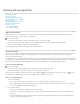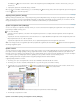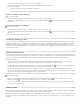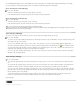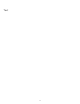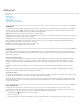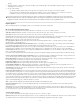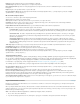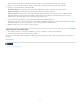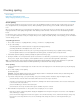Operation Manual
Checking spelling
To the top
Check spelling
Hyphenation and spelling dictionaries
Assign a language dictionary to selected text
Check spelling
You can check the spelling in a document or in all open stories. InCopy highlights misspelled or unknown words, repeated words (such as “the
the”), uncapitalized words, and uncapitalized sentences. When performing a spell check, InCopy checks all XML content and expanded inline
notes.
When you check spelling, InCopy uses the dictionary for the languages you assigned to the text in your document. InCopy uses the Proximity
language dictionaries for both spelling and hyphenation. Each dictionary contains hundreds of thousands of words with standard hyphenation
breaks.
For stand-alone stories (stories not linked to an InDesign layout), you can customize language dictionaries to ensure that any unique vocabulary
you use is recognized and treated correctly. For example, when you run a spelling check (Edit > Spelling > Check Spelling), you can click Add and
enter the settings you want.
Set spelling preferences
1. Choose Edit > Preferences > Spelling (Windows) or InCopy > Preferences > Spelling (Mac OS).
2. Do any of the following:
Select Misspelled Words to find words that do not appear in the language dictionary.
Select Repeated Words to find duplicate words such as “the the.”
Select Uncapitalized Words to find words (such as “germany”) that appear in the dictionary only as capitalized words (“Germany”).
Select Uncapitalized Sentences to find uncapitalized words following periods, exclamation points, and question marks.
3. Select Enable Dynamic Spelling to underline potentially misspelled words while you type.
4. Specify the underline color of misspelled words (words not found in the user dictionaries), repeated words (such as “the the”), uncapitalized
words (such as “nigeria” instead of “Nigeria”), and uncapitalized sentences (sentences that don’t begin with a capital letter).
Note: To spell-check notes, make sure that Include Note Content When Checking Spelling is selected in Notes preferences. To spell-check
deleted text, make sure that Include Deleted Text When Spellchecking is selected in the Track Changes preferences.
Check spelling
1. If your document includes foreign-language text, select the text and use the Language menu on the Character panel to specify the language
for that text.
2. Choose Edit > Spelling > Check Spelling.
Spell-checking begins.
Important: The Check Spelling command does not check collapsed stories in a multistory file. However, when you select Change All or
Ignore All, all collapsed stories and tables are affected.
3. If you want to change the range of your spell-checking, do any of the following, and then click Start to begin checking the spelling:
Select Document to check the entire document.Select All Documents to check all open documents.
Select Story to check all text in the currently selected frame, including text in other threaded text frames and overset text. Select Stories
to check stories in all selected frames.
Select To End Of Story to check from the insertion point.
Select Selection to check only selected text. This option is available only if text is selected.
4. When unfamiliar or misspelled words or other possible errors are displayed, choose an option:
Click Skip to continue spell-checking without changing the highlighted word. Click Ignore All to ignore all occurrences of the highlighted
word, until InCopy is restarted.
Select a word from the Suggested Corrections list or type the correct word in the Change To box, and then click Change to change only
that occurrence of the misspelled word. You can also click Change All to change all occurrences of the misspelled word in your
document.
77