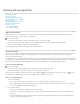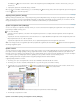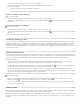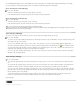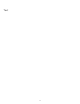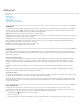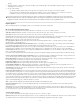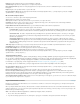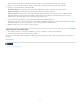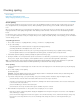Operation Manual
To the top
Once you sign in, the Place Buzzword Documents dialog box displays a list of the Buzzword documents you can import.
3. Select one or more documents you want to import, or paste the URL of the Buzzword document into the Paste URL field.
4. Select any of the following options, and then click OK.
Show Import Options If you select this option, the Buzzword Import Options dialog box appears before you place the file.
Replace Selected Item Select this option to replace the object currently selected in the document.
Link To Document Select this option to create a link between the Buzzword document and the placed text. If you establish a link and
update the Buzzword document, the Links panel indicates that the file has been modified. If you update the link, the text in InCopy is
updated. However, formatting changes you’ve made to this text in InCopy are lost.
5. If you selected Show Import Options, specify settings in the Buzzword Import Options dialog box.
This dialog box includes most of the same options found in the RTF Import Options dialog box. See Microsoft Word and RTF import options.
Buzzword currently does not have a styles feature, so none of the style options are valid at this time.
6. With the loaded text cursor, click or drag to create a text frame.
Type Asian text using inline input
1. Choose Edit > Preferences > Advanced Type (Windows) or InCopy > Preferences > Advanced Type (Mac OS).
2. Select Use Inline Input For Non-Latin Text, and then click OK.
You can use a system input method, if available, for adding 2-byte and 4-byte characters. This method is especially useful for entering Asian
characters.
More Help topics
Legal Notices | Online Privacy Policy
76