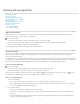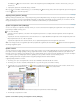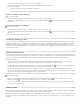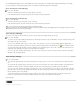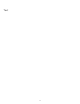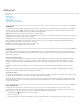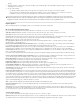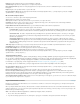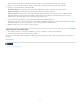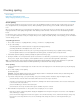Operation Manual
To the top
Platform Specifies whether the file was created in Windows or Mac OS.
Set Dictionary To Specifies the dictionary to be used by the imported text.
Extra Carriage Returns Specifies how extra paragraph returns are imported. Choose Remove At End Of Every Line or Remove Between
Paragraphs.
Replace Replaces the specified number of spaces with a tab.
Use Typographer’s Quotes Ensures that imported text includes left and right quotation marks (“ ”) and apostrophes (’) instead of straight
quotation marks (" ") and apostrophes (').
Microsoft Excel import options
You can choose from these options when importing an Excel file:
Sheet Specifies the worksheet you want to import.
View Specifies whether to import any stored custom or personal views, or to ignore the views.
Cell Range Specifies the range of cells, using a colon (:) to designate the range (such as A1:G15). If there are named ranges within the
worksheet, these names appear in the Cell Range menu.
Import Hidden Cells Not Saved In View Includes any cells formatted as hidden cells in the Excel spreadsheet.
Table Specifies how the spreadsheet information appears in the document.
Formatted Table InCopy tries to preserve the same formatting used in Excel, although the formatting of text within each cell may not be
preserved. If the spreadsheet is linked rather than embedded, updating the link will override any formatting applied to the table in InCopy
.
Unformatted Table The table is imported without any formatting from the spreadsheet. When this option is selected, you can apply a
table style to the imported table. If you format text using paragraph and characters styles, the formatting is preserved even if you update
the link to the spreadsheet.
Unformatted Tabbed Text The table is imported as tab-delimited text, which you can then convert to a table in InDesign or InCopy.
Formatted Only Once InDesign preserves the same formatting used in Excel during the initial import. If the spreadsheet is linked rather
than embedded, formatting changes made to the spreadsheet are ignored in the linked table when you update the link. This option isn’t
available in InCopy.
Table Style Applies the table style you specify to the imported document. This option is available only if Unformatted Table is selected.
Cell Alignment Specifies the cell alignment for the imported document.
Include Inline Graphics Preserves inline graphics from the Excel document in InCopy .
Number Of Decimal Places To Include Specifies the number of decimal places of spreadsheet figures.
Use Typographer’s Quotes Ensures that imported text includes left and right quotation marks (“ ”) and apostrophes (’) instead of straight
quotation marks (" ") and apostrophes (').
Tagged-text import options
You can import (or export) a text file capable of taking advantage of InCopy formatting capabilities by using the tagged text format. Tagged-text
files are text files containing information describing the formatting you want InCopy to apply. Properly tagged text can describe almost anything that
can appear in an InCopy story, including all paragraph-level attributes, character-level attributes, and special characters.
For information on specifying tags, view the Tagged Text PDF at www.adobe.com/go/learn_id_taggedtext_cs5_en (PDF).
The following options are available when you import a tagged-text file and select Show Import Options in the Place dialog box.
Use Typographer’s Quotes Ensures that imported text includes left and right quotation marks (“ ”) and apostrophes (’) instead of straight
quotation marks (" ") and apostrophes (').
Remove Text Formatting Removes formatting, such as typeface, type color, and type style, from the imported text.
Resolve Text Style Conflicts Using Specifies which character or paragraph style to apply when there is a conflict between the style in the
tagged-text file and the style in the InDesign document. Select Publication Definition to use the definition that already exists for that style in the
InDesign document. Select Tagged File Definition to use the style as defined in the tagged text.
Show List Of Problem Tags Before Place Displays a list of unrecognized tags. If a list appears, you can choose to cancel or continue the import.
If you continue, the file may not look as expected.
Import Buzzword documents
Buzzword is a web-based text editor that lets users create and store text files on a web server. In InCopy CS5, you can import and export text
from Buzzword documents.
When you import a Buzzword document, a URL-based link is created to the Buzzword document on the server. When the Buzzword document is
updated outside InCopy , you can use the Links panel to update the imported version in InCopy . However, doing so removes any changes to the
Buzzword text you’ve made in InCopy .
Note: The Acrobat.com Buzzword application is available only in English, French, and German.
1. Choose File > Place From Buzzword.
2. If you haven’t already signed in to CS Live, click Sign In, specify your e-mail address and password, and then click Sign In.
75