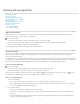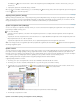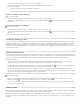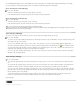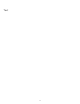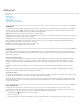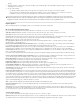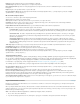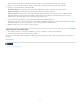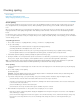Operation Manual
To the top
placing.
4. Select the text file you want to place, and then click Open. (If you Shift-click Open, the Import Options dialog box appears, even if Show
Import Options isn’t selected.)
5. Do any of the following:
If a dialog box displays import options for the type of file you’re placing, select any options you want, and click OK.
If the document you’re importing contains fonts that aren’t available on your system, a dialog box opens to inform you of the font
substitution. If you prefer to specify other substitution fonts, click Find Font and choose alternatives.
If the text you import into your document includes pink, green, or another color of highlighting, you likely have one or more composition
preference options turned on. Open the Composition section of the Preferences dialog box, and notice which options are turned on under
Highlight. For example, if the placed text is formatted with fonts not available in InCopy, the text is highlighted in pink.
Import options
When you import Word, Excel, and tagged text files, you can determine how the files are imported.
Microsoft Word and RTF import options
If you select Show Import Options when placing a Word file or an RTF file, you can choose from these options:
Table Of Contents Text Imports the table of contents as part of the text in the story. These entries are imported as text only.
Index Text Imports the index as part of the text in the story. These entries are imported as text only.
Footnotes Imports Word footnotes. Footnotes and references are preserved, but renumbered based on the document’s footnote settings. If the
Word footnotes are not imported properly, try saving the Word document in RTF format and importing the RTF file.
Endnotes Imports endnotes as part of the text at the end of the story.
Use Typographer’s Quotes Ensures that imported text includes left and right quotation marks (“ ”) and apostrophes (’) instead of straight
quotation marks (" ") and apostrophes (').
Remove Styles And Formatting From Text And Tables Removes formatting, such as typeface, type color, and type style, from the imported
text, including text in tables. Paragraph styles and inline graphics aren’t imported if this option is selected.
Preserve Local Overrides When you choose to remove styles and formatting from text and tables, you can select Preserve Local Overrides to
maintain character formatting, such as bold and italics, that is applied to part of a paragraph. Deselect this option to remove all formatting.
Convert Tables To When you choose to remove styles and formatting from text and tables, you can convert tables to either basic, unformatted
tables or unformatted, tab-delimited text.
If you want to import unformatted text and formatted tables, import the text without formatting, and then paste the tables from Word into InCopy .
Preserve Styles And Formatting From Text And Tables Preserves the Word document’s formatting in the InDesign or InCopy document. You
can use the other options in the Formatting section to determine how styles and formatting are preserved.
Manual Page Breaks Determines how page breaks from the Word file are formatted in InDesign or InCopy. Select Preserve Page Breaks to use
the same page breaks used in Word, or select Convert To Column Breaks or No Breaks.
Import Inline Graphics Preserves inline graphics from the Word document in InCopy .
Import Unused Styles Imports all styles from the Word document, even if the styles aren’t applied to text.
Convert Bullets & Numbers To Text Imports bullets and numbers as actual characters, preserving the look of the paragraph. However, in
numbered lists, the numbers are not automatically updated when the list items are changed.
Track Changes Selecting this option causes Track Changes markups from the Word document to appear in the InCopy document. In InDesign,
view track changes in Story Editor.
Import Styles Automatically Imports styles from the Word document into the InDesign or InCopy document. If a yellow warning triangle appears
next to Style Name Conflicts, then one or more paragraph or character styles from the Word document have the same name as an InCopy style.
To determine how these style name conflicts are resolved, select an option from the Paragraph Style Conflicts and Character Style Conflicts menu.
Choosing Use InCopy Style Definition causes the imported style text to be formatted based on the InCopy style. Choosing Redefine InCopy Style
causes the imported style text to be formatted based on the Word style, and changes existing InCopy text formatted with the Word style. Choosing
Auto Rename causes the imported Word styles to be renamed. For example, if InCopy and Word have a Subheading style, the imported Word
style is renamed Subheading_wrd_1 when Auto Rename is selected.
Note: InCopy converts paragraph and character styles but not bulleted and numbered list styles.
Customize Style Import Lets you use the Style Mapping dialog box to select which InCopy style should be used for each Word style in the
imported document.
Save Preset Stores the current Word Import Options for later reuse. Specify the import options, click Save Preset, type the name of the preset,
and click OK. The next time you import a Word style, you can select the preset you created from the Preset menu. Click Set As Default if you want
the selected preset to be used as the default for future imports of Word documents.
Text-file import options
If you select Show Import Options when placing a text file, you can choose from these options:
Character Set Specifies the computer language character set, such as ANSI, Unicode UTF8, or Windows CE, that was used to create the text file.
The default selection is the character set that corresponds to the default language and platform of InDesign or InCopy.
74