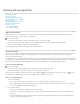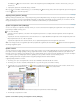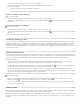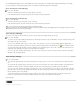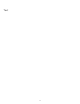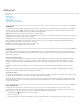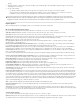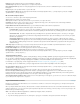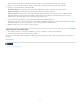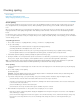Operation Manual
Adding text
To the top
To the top
To the top
Adding text
Importing files
Place (import) text
Import options
Import Buzzword documents
Type Asian text using inline input
Adding text
You can add text by typing, pasting, or importing text from another file. In general, you use standard word-processing techniques to work with text
in InCopy. Select the Type tool
on the toolbox, and then use the techniques described below. These methods work the same way in Galley,
Story, and Layout views, whether or not the content is linked to Adobe InDesign®.
Typing Click the insertion point where you want to add text, and begin typing.
Selecting Drag, double-click, or triple-click to select individual characters, words, lines, or paragraphs (depending on the Preferences settings). Or
click anywhere in the content, and choose Edit >Select All.
Pasting Copy or cut text, click at the location you want, and choose Edit > Paste. If you want to remove the formatting of the pasted text, choose
Edit > Paste Without Formatting. If you want to add or remove spacing as necessary, select Adjust Spacing Automatically When Cutting And
Pasting Words in the Type section of the Preferences dialog box.
Deleting Select the text you want to delete, and choose Edit > Clear.
You can also import text directly from another text document.
Importing files
You can import text from other InCopy stories, Microsoft® Word, Microsoft Excel, and any application that can export text in Rich Text Format
(RTF) or text-only format. All importable file formats are listed in the InCopy Place dialog box (in the Files Of Type menu for Windows®, and in the
right list pane for Mac OS).
Document formatting and styles
You can import files with or without formatting. If you import the files with formatting, InCopy imports most character and paragraph formatting
attributes from text files, but ignores most page-layout information, such as page breaks, margins, and column settings (which you can set in
InDesign). In general, InCopy imports all formatting information specified in the word-processing application, except for features not available in
InCopy.
If InCopy has an import filter for an application, you can determine which styles are imported, and which formatting to use if there is a name
conflict.
Note: InDesign controls the styles in linked InCopy stories. When you place an InCopy story in InDesign, any imported styles in the InCopy
document are overridden in InDesign if there are conflicting style names.
Saving files for import
If your word-processing application can save files in more than one file format, try using the format capable of retaining the most formatting—either
the application’s native file format or an interchange format such as Rich Text Format (RTF).
You can import files created in the recent versions of Microsoft Word. If you are placing a file from a different word-processing application or from
Word 95 for Windows or earlier, such as Word 6, open the file in its original application and save it in a compatible Word format or in RTF, which
preserves most formatting.
Place (import) text
For large amounts of text, the Place command is the most useful way to import content. InCopy supports a variety of word-processing,
spreadsheet, and text file formats. The degree to which the original formatting is preserved depends on the import filter for the file type and the
options you choose as you place the file. You can also open Word, text, and RTF files directly in InCopy.
1. Using the Type tool
, click where you want the text to appear.
2. Choose File > Place.
3. In the Place dialog box, select Show Import Options if you want to display a dialog box containing import options for the type of file you’re
73