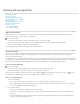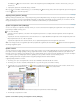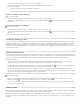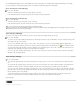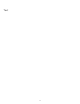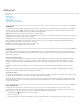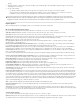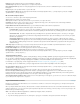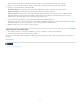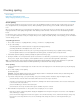Operation Manual
To the top
To the top
The LiveEdit Workflow plug-ins do not create multiple file versions. Instead, files are overwritten when updated in either InCopy or InDesign.
If you are working on an assignment package, return or forward the assignment package after checking it in.
Check in managed content (InDesign)
Do one of the following:
Select the content in the layout and choose Edit > InCopy > Check In.
In the Assignments panel, select the content and choose Check In from the panel menu.
Check in managed content (InCopy)
Do one of the following:
Select the content in Layout view and choose File > Check In.
In the Assignments panel, select the content and choose Check In from the panel menu.
Note: You can undo the most recent changes before you check in content.
When you check in a file, the Available icon appears on the text or graphics frame in the InDesign layout, in the InCopy Layout view, in the
Assignments panel, and in the story bar (InCopy).
Save changes (InDesign)
As you work on content you have checked out, you can save your changes and update the file-system copy.
Do one of the following:
To save the selected content without saving changes to the InDesign document or any of its linked files, select the content in the layout and
choose Edit > InCopy > Save Content.
To save every content file checked out to you, choose File > Save. This type of save does not automatically update assignment files or
checked-out content files in InCopy. However, the checked-out files in InCopy will show the Out Of Date icon
in the Assignments panel.
To save the InDesign document under a new name with links to any existing InCopy files, choose File > Save As. This action causes the
assignments in the InDesign file to appear as missing until they are updated.
To save a copy of the currently active document, choose File > Save A Copy. You can choose to give the copy a new name and location
with links to any existing InCopy files.
Save changes (InCopy)
Do one of the following:
To save the InCopy file under the same name and location on the file system, choose File > Save Content. The file is still checked out to
you.
To save the InCopy content file under a new name, choose File > Save Content As. The newly created content file is not managed in the
workflow. The Save Content As command is available only if you have opened the InCopy content file (.icml or .incx) directly.
To save a copy of the currently active InCopy content file, choose File > Save Content Copy. You can choose to give the copy a new name
and location. The saved copy is not managed in the workflow. The Save Content Copy command is available only if you have opened the
InCopy content file (.icml or .incx) directly.
To save all currently open and checked-out InCopy content files, choose File > Save All Content. This saves all files to their current
locations. The Save All Content command is available only if you have opened an assignment or InDesign file.
More Help topics
Legal Notices | Online Privacy Policy
71