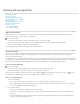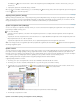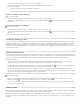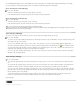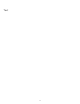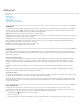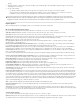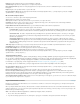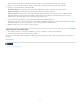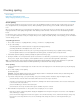Operation Manual
To the top
To the top
To the top
The Editing icon appears next to the item or items in the Assignments panel, indicating that the content is checked out to you for your
exclusive use.
3. If prompted to update the content with changes, click OK.
When you check out available content in InCopy, you see the Editing icon
on the InCopy frame, and in the Assignments panel. In InDesign, the
In Use icon
appears on the InDesign frame.
Opening managed files (InCopy)
Opening a managed content file (.icml or .incx) directly in InCopy and working with it in Story view may be more appropriate for quick writing and
editing. You do not have to check out an individual managed file to edit it; InCopy automatically checks it out. When you save and close the file,
InCopy automatically checks in the content. The Save commands are different when you open individual files.
Update assignment files (InDesign)
You can save changes to assignments manually or when you close the current document. Updating an assignment file is the only way to make
layout changes available to InCopy users.
Do one of the following:
To update selected assignments, select them in the Assignments panel and choose Update Selected Assignments from the Assignments
panel menu.
To update all out-of-date assignments in the current document, choose Update Out-Of-Date Assignments from the Assignments panel menu.
Only assignments that are out of date are updated.
To update all assignments in the current document, choose Update All Assignments from the Assignments panel menu.
Note: If an InCopy user has an assignment open when you update the assignment, the Out Of Date icon
appears next to the assignment in
the InCopy Assignments panel.
Update content
To make sure that you’re always working on the most up-to-date content, be sure to watch for Out Of Date icons in the Assignments panel, and
then update content accordingly. Updating an InCopy assignment file and its contents or updating individual content files copies data from the
latest file system copy so that the version displayed on your computer matches the one on the file system. Updating does not require checking in
or out and does not give you editing rights. However, updating can cause problems if another user has deleted your lock.
Note: Updating content does not update content in assignment packages that have not been returned.
A typical updating workflow is as follows:
1. The InCopy user opens an assignment file or checks out an individual content file and edits the content.
2. The InCopy user saves the content file, which updates the copy on the file system, and continues working.
3. The InDesign user sees the Out Of Date icon
in both the Assignments panel and the Links panel next to the selection, and the In Use
and Text Content Out Of Date icon or Graphics Content Out Of Date icon on the associated frame.
Assignments panel with In Use and Out Of Date icons (left) and Layout with out-of-date content (right)
4. The InDesign user updates the content.
Update content while opening a managed document (InDesign)
69