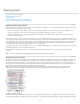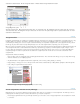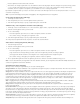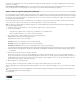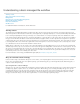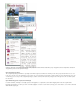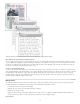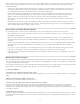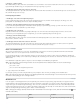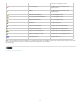Operation Manual
To the top
provides the slowest performance because the assignment file displays the design and layout of every page, including pages not relevant to the
section a user is editing.
Linked Image Files When Packaging Includes a copy of linked images in the assignment package. Selecting this option gives InCopy users
access to images but increases the package’s file size. InCopy users can include images while returning a package.
Export content as separate InCopy files (InDesign)
If your workgroup prefers working with separate files rather than using assignments, you can export InCopy content without using an assignments
file. Compared with creating a single assignment file with references to multiple content files and layout information, this method creates a separate
file (.icml) for each text or graphics frame you specify in the document. To see the context of the content you are editing, you must also open the
associated InDesign document (.indd).
Cater the InDesign document to suit your workflow needs. For example, if you want all of the editor’s comments to be exported in a single file,
create a layer for the editor to make comments. You can then export all the content on the selected layer.
Note: A quick way to export content as separate InCopy files is to use the Selection tool to drag selected frames into the Unassigned InCopy
Content in the Assignments panel.
1. In InDesign, create a document with one or more text frames, graphics frames, or placeholder items.
2. Do either of the following:
Select the text or graphics frame of a single story, or Shift-click to select multiple frames.
Click an insertion point in a story, or select some text in a text frame.
3. Choose Edit > InCopy > Export, and then choose one of the following options:
Selection Exports all selected text and graphics frames.
Layer Exports all content on the selected layer.
All Stories Exports every story that has not been exported already.
All Graphics Exports every graphic that has not been exported already.
All Graphics And Stories Exports every story and graphic that has not been exported already.
If you export all content in the document, and then add more text or graphics frames to the same document, you can save time exporting
the new ones by using the Export > All Stories (or All Graphics or All Graphics And Stories) command again. InDesign exports only the
new content.
4. Enter a name and location for the files, and then click Save.
The file name you specify is used as a prefix for identifying each exported content file in the file system. If you export multiple text frames,
the first several characters of the text are automatically appended to the file name; for example, “mystory-Upcoming cycling events.icml.” For
multiple graphics frames, the file names are formed as “mystory-graphic,” “mystory-graphic-1,” and so on. The file name appears in the file
system, in the InCopy story bar, and in status messages.
5. When prompted, save your InDesign file.
The InCopy content is now managed, and is available to be checked out and edited by other users in the workflow.
Shared content appears in the Links panel just like imported graphics. If you move a shared file manually, you can use the Links panel to update
its link.
When you export content, you see the Available icon on the text frame (InDesign and InCopy), and in the Assignments panel (InCopy). The
word [Editing] appears in the story bar (InCopy).
More Help topics
Legal Notices | Online Privacy Policy
61