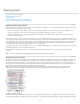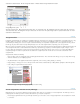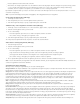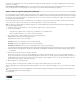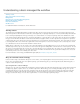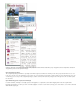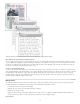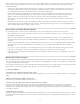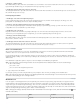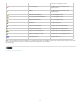Operation Manual
Create assignments and add content at the same time.
Add content to an existing assignment file. You can add linked content—text and graphics that have already been exported as InCopy content
—or you can add selected page items to become linked InCopy content. If one or more of the selected frames already contain InCopy
content files, and none is part of an assignment, you can add them to a new or existing assignment file.
By default, the assignment folder you create is saved in the same folder as the InDesign document. You can then place this folder on a server or
create and send a package.
Note: If you don’t want InCopy users to place and fit graphics, don’t add graphics frames to an assignment.
Create empty assignment files (InDesign)
1. In InDesign, save the document.
2. In the Assignments panel, choose New Assignment from the panel menu.
3. In the New Assignment dialog box, specify assignment file options and click OK.
Simultaneously create assignments and add content (InDesign)
1. In InDesign, create a document that has one or more text frames, graphics frames, or placeholder items, and then save the document.
2. Select the text and graphics frames you want to add.
3. Do one of the following:
From the Assignments panel menu, choose Add To Assignment, and then select New.
Choose Edit > InCopy > Add [option] To Assignment > New.
4. In the New Assignment dialog box, specify assignment file options and click OK.
The newly created assignment file includes any frames selected in the document window.
Add content to existing assignments (InDesign)
1. Save the InDesign document.
2. Select the text and graphics frames you want to add.
3. Do one of the following:
From the Assignments panel menu, choose Add To Assignment, and then select the assignment.
Drag content from the Unassigned InCopy Content section of the Assignments panel into an existing assignment.
Select page items with the Selection tool and drag them to an existing Assignment in the Assignments panel.
Choose Edit > InCopy > Add [option] To Assignment, and then select the assignment.
4. Choose Update All Assignments from the Assignments panel menu to make the content files available to InCopy users.
Note: You can add content only to assignments in the same document. However, you can import the same content into multiple documents and
add it to an assignment in each of those documents.
Assignment file options (InDesign)
When you create or modify an assignment file, you can set the following options:
Assignment Name The unique identification of the assignment in the Assignments panel, for example “Ocean article.” This name must conform to
the file naming conventions of the operating system.
Assigned To The unique identification of the user assigned to the files. The user’s name appears in parentheses following the assignment name
in the Assignments panel. Entering a name here is for informational purposes only; it doesn’t grant special rights or permissions to the user.
Color Displays a list of colors for adding a distinctive highlight to the frames of the current assignment in the document window, and to the
assignment names in the Assignments panel. This color coding differentiates frames that belong to one assignment from frames that belong to
another, and it differentiates from unassigned frames. To toggle the display of this color coding, choose View > Extras > Show/Hide Assigned
Frames. In InCopy, the color coding is visible only in Layout view.
Note: If toggling the display of assigned frames produces unexpected results, those frames might be tagged for XML and View > Structure >
Show Tagged Frames might be enabled. You cannot show assigned frames and tagged frames at the same time.
Change Click the Change button to specify the location of the assignments folder. By default, the assignments folder is created in the same
location as the InDesign file.
Placeholder Frames Lets InCopy users see the text and graphics frames in the assignment as well as boxes (or other shapes) representing all
other frames on those InDesign pages. All frames and placeholders accurately reflect the size, shape, and location of the InDesign originals.
Placeholder frames are empty shapes that don’t show any of the content in the InDesign document. The Placeholder Frames option provides the
least amount of fidelity, and therefore provides the fastest performance. In InCopy, the placeholder frames are visible only in Layout view. InCopy
users cannot check out and edit placeholder frames.
Assigned Spreads Lets InCopy users see all assigned frames, as well as the entire contents of other frames that aren’t part of the assignment,
on the same spread. In InCopy, content in frames outside an assignment isn’t editable and is visible only in Layout view.
All Spreads Exports all content in the InDesign document to the assignment file. This option provides the maximum amount of fidelity; it also
60