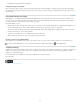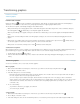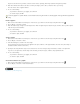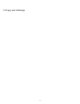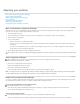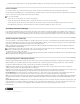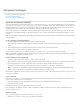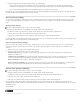Operation Manual
To the top
To the top
To the top
To the top
Double-click the assignment name. In the Assignment Options dialog box, click Change and specify a location and name for the new file.
Correct mistakes
If you make a mistake, you can discard changes made since the last Save command and restore the content from the file system.
Because InDesign automatically saves every editable InCopy content file when you save the InDesign document, the Cancel Checkout command
restores only versions since the last time the document was changed.
Do one of the following:
To undo the most recent change, choose Edit > Undo [action].
To undo all changes made since the last time you saved the document, choose File > Revert Content.
To undo changes since the last saved version and remove the lock file, select the content in the Assignments panel and choose Cancel
Check Out from the panel menu. This action makes the content read-only and available for others to check out.
Overriding locked files (InDesign)
Users might not immediately realize how their actions affect others in the workflow, and might accidentally create situations where conflicts exist
between content status and ownership. If necessary, the InDesign user can resolve conflicts by unlinking a locked file checked out to a different
user and taking control over the file. Unlinking a file stores the content in the InDesign document, but the content is no longer shared with InCopy.
Unlink content files (InDesign)
If necessary (because of a production deadline, for example), InDesign users can remove a content file from the managed workflow and from the
Links panel by unlinking it. If you want to make the content available again for editing, you must reexport it as InCopy content using a different file
name. This ensures that the old lock file won’t prevent users from editing the file.
Note: Unlinking your own checked-out file removes it from the workflow and deletes the lock file from disk. You can re-export the content and
overwrite the file name without conflict.
To unlink an InCopy content file, select the file (.icml or .incx extension) in the Links panel and choose Unlink from the panel menu. Unlinking
embeds the content into the document and removes the link to the InCopy file on disk.
To relink the file, choose Edit > Undo Unlink.
You can also unlink by deleting a frame, or using the InDesign Links panel to relink a content file to another file. You can also select the story in
the Assignments panel and drag it to the Trash icon.
Placing InCopy files in InDesign documents
Although a typical workflow begins in InDesign, where the basic layout and text and graphics placeholders are defined and exported to InCopy, a
different workflow can start with a stand-alone InCopy content file (.icml or .incx) that you place in InDesign using the File > Place command.
Consider the following dependencies when you place InCopy content files in an InDesign document:
Styles If the InCopy text file has styles applied, they are added to the InDesign list of styles for the document. In the event of a style-name
conflict, InDesign overwrites the imported style with its existing style.
Layout You can create the basic layout geometry for the content in InDesign, and then create or import the text and styles from a word-processing
application. (Text files placed within InCopy are embedded in the InCopy document and are not linked to any external file.)
Placing/Duplicating If you place an InCopy content file more than once, each instance of the content appears in the InDesign Links panel, but
they are all managed as one content file. The same is true for any exact copies of a content file (by any means of duplication).
Note: If you copy and paste some, but not all, of the text in a managed InCopy content file, the result is a new content file that is not connected to
the original and has no link to any external file (InCopy or otherwise). The original and the pasted portions can be edited independently of each
other.
Updates/Management Once multiple instances of a managed content file are present in an InDesign document, they behave as if they were open
in two applications. For example, checking out one instance of the content file locks all other instances so that you can edit only the checked-out
instance. In this case, you would use the appropriate Update command to refresh the other (open) instances of the content.
More Help topics
Legal Notices | Online Privacy Policy
55