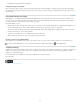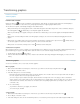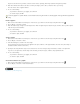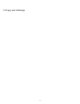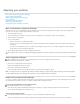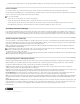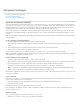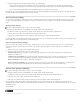Operation Manual
Transforming graphics
To the top
To the top
Position tool overview
Transform graphics
Position tool overview
Click the Position tool in the toolbox to manipulate selected graphics, either directly, in conjunction with a Transform command (Object >
Transform) or a command on a context menu, or by using keyboard shortcuts to nudge the graphic within its frame.
The Position tool is dynamic, automatically changing to reflect different states:
When placed directly over an empty graphics frame or frame with unassigned content after using the File > Place command, it changes to
the loaded graphics icon
to indicate that you can import the graphic into that frame.
When it’s placed directly over a graphic, it changes to the Hand tool to indicate that you can select the graphic and manipulate it within the
frame.
When placed over the bounding box handle of an inline graphic, it changes to the resize arrow to indicate that dragging will resize the
graphic.
When placed over a graphics frame or the top-level container of nested frames, it changes to the object select icon to indicate that you
can select the graphic or nested frame under the pointer. You cannot select the frame itself.
When placed over a text frame, it changes to the I-beam to indicate a text insertion point.
Set Position tool options
When using the Position tool to move a graphic, you can hold down the mouse button for a few seconds to display a dynamic graphics preview (a
ghosted-back image) of any part of the image that is outside the frame. You can control the display and delay of the preview.
1. Double-click the Position tool in the toolbox.
2. From the Show Masked Portion of Image menu, select the rate at which the entire image will appear while dragging, or select to turn it off
entirely.
Transform graphics
You can use commands to move, scale, rotate, and shear graphics.
Move a graphic
1. Make sure the frame with the desired object is checked out to you, and then select the object using the Position tool .
2. Choose Object > Transform > Move.
3. In the Move dialog box, do one of the following:
Enter the horizontal and vertical distances that you want the graphic to move. Positive values move the object down and to the right of
the x axis; negative values move the object up and to the left.
To move an object a precise distance and angle, enter the distance and angle for the move. The angle you enter is calculated in
degrees from the x axis. Positive angles specify a counterclockwise move; negative angles specify a clockwise move. You can also enter
values between 180° and 360°; these values are converted to their corresponding negative values (for example, a value of 270° is
converted to –90°).
4. Do one of the following:
To preview the effect before you apply it, select Preview.
To move the object, click OK.
Scale a graphic
1. Make sure the frame with the desired object is checked out to you, and then select the object using the Position tool .
2. Choose Object > Transform > Scale.
3. In the Scale dialog box, make sure the Constrain Proportions icon is selected if you want to preserve the relative height and width of the
49