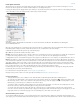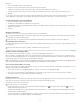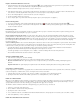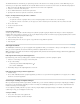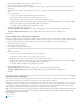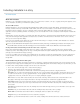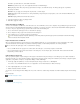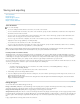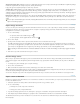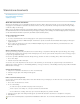Operation Manual
Stand-alone documents
To the top
Work with stand-alone documents
Using Adobe Bridge with InCopy
Scripting in InCopy
Work with stand-alone documents
An InCopy document that is not associated with an InDesign document is called a stand-alone document. You can set up and modify the text
area, page size, and orientation for stand-alone documents. However, if the story is later linked to an InDesign document, the InDesign settings
override the settings used in InCopy.
Note: You can also click Save Preset to save document settings for future use. When creating a new document, you can simply choose it from
the Document Preset menu and click OK without having to change any settings. If you’re working in an editorial workgroup, these saved presets
can be shared with other members of your team. (See Define custom document presets.)
Create a stand-alone document
1. Choose File > New.
2. To create a document that does not have facing pages in each spread, deselect Facing Pages.
3. Under Text Area, type values for Width and Depth. Text dimensions provide accurate line break information without relying on InDesign for
copyfit information.
4. Choose a page size from the list, or type values for Width and Height. Page size represents the final size you want after bleeds or other
marks outside the page are trimmed.
5. Click OK.
Open a stand-alone document
You can open an InCopy content file (.icml) that has been created in InCopy or exported from InDesign. When opened in InCopy, these InCopy
content files will not show the page geometry from the InDesign layout. You can also open documents from previous versions of InCopy, and you
can open InCopy template files (.icmt).
You can also open Microsoft® Word and text files directly in InCopy, and then save them as Text Only (.TXT) or Rich Text Format (.RTF).
1. Choose File > Open.
2. Select the document, and then click Open.
You can also choose File > Open Recent, and select one of the documents you saved recently. To specify how many recent documents are
displayed, choose Edit > Preferences > File Handling (Windows), or InCopy > Preferences > File Handling, and then specify a number for Number
Of Recent Items To Display.
Change document layout
1. In any view of a stand-alone document, choose File > Document Setup.
2. Select basic layout options in the dialog box that appears.
3. Click OK.
Define custom document presets
You can create custom document settings and then share them with others in your workgroup to save time and ensure consistency when creating
similar documents.
1. Choose File > Document Presets > Define.
2. Do one of the following:
To create a new preset, click New and specify a name for the preset.
To base a preset on an existing one, select a preset from the list and click Edit.
To use a different set of settings, click Load, open a document settings file (.icst), and then click Edit.
3. Select basic layout options in the dialog box that appears. (See Work with stand-alone documents for a description of each option.)
4. Click OK twice.
You can save a document preset to a separate file and distribute it to other users. To save and load document preset files, use the Save and
47