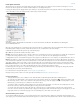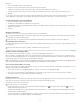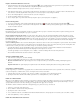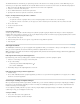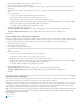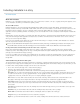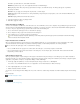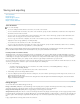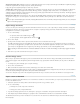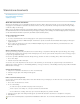Operation Manual
To the top
To the top
To the top
Assignment package files (.icap) These files are assignment files that have been compressed in InDesign for distribution. Assignment packages
include the assignment file, the assigned story files, and any linked images.
Legacy InCopy CS3 assignment packages used the .incp extension.
Template files (.icmt) Templates are useful starting points for stand-alone documents, because you can preset them with page size dimensions,
text area dimensions, styles (paragraph and character), XML tags, swatches, pretagged sample content, and so on. Template files open as
“Untitled” documents and display content and styles, but no page geometry (layout information from an InDesign document). This file type appears
as InCopy Template in the Save As dialog box.
InDesign files (.indd) When viewed in InCopy, these files provide full fidelity with the InDesign document, including content, styles, and layout of
all page items. InCopy users can edit only those content items made available to them by InDesign users. Other items can be viewed but not
edited.
You can open several different types of text files, including Microsoft Word, RTF, and TXT files, directly in InCopy. When you do so, the import
options for that file type appear.
Export InCopy documents
You can save all or part of an InCopy document in a different file format. In most cases, each component (for example, text frames and graphics)
in an InCopy document is exported to a separate file. The exception is exporting an InCopy document to Adobe PDF, which copies all of the text
and graphics in a document to a single PDF file.
1. Do one of the following:
To export text, click in the text with the Type tool .
To export a graphic, click the graphic with the Position tool .
2. Choose File > Export.
3. Specify a name and location for the exported content, and then select a format under Save As Type.
The XML format appears in the list only if XML tags have been added to the document. If you are exporting text and don’t see a listing for
your word-processing application, you might need to export the text in a format that the application can import, such as Rich Text Format. If
your word-processing application doesn’t support any of the InCopy export formats, use the Text Only (ASCII) format.
Note: Exporting in ASCII format removes all character attributes from the text. To retain all formatting, use the InCopy Tagged Text export
filter.
4. Click Save to export the content in the format you’ve selected.
Rename InCopy stories
When a story is exported from InDesign, it is given a document filename with a .icml extension. InCopy automatically uses this filename as the
story name that appears in the Assignments panel in InDesign and the story separator bar. Unlike the filename, the story name is embedded in
the file.
1. To change a story name manually, open a story file in InCopy.
2. Choose File > Content File Info.
3. Make sure that the Description tab is selected, and then type a new name for Document Title.
Note: Depending on the workflow processes of your system, an administrator might have to change the story name for you. If you are unable to
rename the story by following the steps above, talk to your workflow administrator.
You can also change the story name in the Assignments panel when the story is checked out. However, the filename is not changed on disk.
Export content to Buzzword
Buzzword is a web-based text editor that lets users create and store text files on a web server. When you export a story to Buzzword, you create a
text file on the Buzzword server.
1. Select text or place the insertion point in a text frame that is part of the story you want to export.
2. Do one of the following:
In InDesign choose File > Export For > Buzzword.
In InCopy choose File > Export to Buzzword.
3. If you haven’t already signed in to CS Live, click Sign In, specify your e-mail address and password, and then click Sign In.
4. In the Export Story For Buzzword dialog box, specify the name of the Buzzword document to be created and then click OK.
The Buzzword document is opened on Acrobat.com. You can then move the document to a different workspace and share it with other people.
More Help topics
46