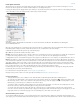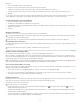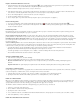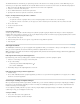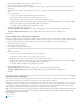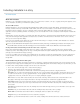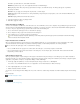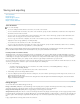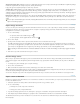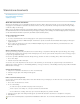Operation Manual
Saving and exporting
To the top
To the top
Save documents
InCopy file types
Export InCopy documents
Rename InCopy stories
Export content to Buzzword
Save documents
Do one of the following:
To save an existing document under the same name, choose File > Save Content.
To save a document under a new name, choose File > Save Content As, specify a location and filename, and click Save. The newly named
document becomes the active document.
To save a copy of a story or graphic under a new document name, choose File > Save Content Copy, specify a location and filename, and
click Save. The saved copy does not become the active document.
To save a copy of a document as a template, choose File > Save Content As, specify a location and filename, and then choose InCopy
Template from Save As Type (Windows) or Format (Mac OS).
To save all stories in the document, choose File > Save All Content.
To save a copy of a document in a text format, choose File > Save Content As, specify a location and filename, and then choose Text Only
or Rich Text Format from Save As Type (Windows) or Format (Mac OS).
Note: Saving a managed (linked) document does not update the link in the InDesign file. To update the story on the file system, follow the
process described in your workflow system documentation or ask your system administrator for information.
Include previews in saved documents
Thumbnail previews of documents and templates provide easy identification of those files in Adobe Bridge and Adobe Mini Bridge. A preview is
created when you save a document or template. A document preview includes a JPEG image of only the first spread; a template preview includes
a JPEG image of each page in the template. You can control the size of the preview and the number of pages to suit your needs. For example,
Extra Large 1024x1024 enables you to quickly scan the contents of a page at high-resolution before you open the file.
You can enable the option in Preferences or in the Save As dialog box. Because previews increase both file size and the time it takes to save the
document, you may prefer to enable the option on demand using the Save Asdialog box.
1. Do one of the following:
To include a preview every time you save a document, choose Edit > Preferences > File Handling (Windows) or InCopy >
Preferences > File Handling (Mac OS).
To include a preview for a specific document, choose File > Save Content As.
2. Select Always Save Preview Images With Documents.
3. If you are setting the preview using the Preferences dialog box, choose the number of preview pages from the Pages menu, and choose an
option from the Preview Size menu.
Note: Selecting the preview option in the Save As dialog box also selects the option in the Preferences dialog box, and uses the default
Pages and Preview Size settings.
InCopy file types
You can work with several different file types in InCopy.
InCopy content files (.icml) This is the default file type when exporting stories or graphics from InDesign, and when saving or creating new
documents using InCopy. This file type appears as InCopy Document in the Export or Save As dialog box.
InCopy CS3 Interchange files (.incx) This is a legacy file type used in InCopy CS3 and earlier.
Assignment files (.icma) These files are a subset of an InDesign document. They display content and styles, as well as page geometry from the
parent InDesign file. Assignment files can display different levels of visual fidelity (wireframe, assigned spreads, or all spreads). The InDesign user
sets these options while creating the assignment file. Only InDesign users can create assignment files; only InCopy users can open assignment
files.
Legacy assignment files for InCopy CS3 used the .inca extension.
45