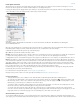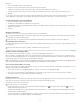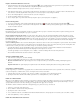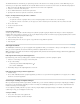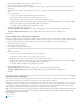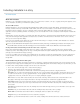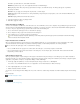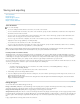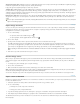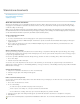Operation Manual
To the top
3. In the Image Import Options or Place dialog box, click the Layers tab.
4. To view a preview of the image, click Show Preview.
5. (PDFs only) If you’re placing a page from a multipage PDF, click the arrows, or type a page number under the preview image to preview a
specific page.
6. (Photoshop PSD files only) If the image contains layer comps, choose the layer comp you want to display from the Layer Comp pop-up
menu.
7. Do one of the following:
To open or close a layer set, click the triangle to the left of the folder icon.
To hide a layer or layer set, click the eye icon next to the layer or layer set.
To display the layer or layer set, click the empty eye column next to the layer or layer set.
To display only the content of a particular layer or layer set, Alt-click (Windows) or Option-click (Mac OS) its eye icon. Alt-click or Option-
click the eye icon again to restore the original visibility settings of the other layers.
To change the visibility of multiple items, drag through the eye column.
8. Set the When Updating Link option as desired:
Use Photoshop’s/PDF’s Layer Visibility Matches the layer visibility settings to those of the linked file when you update the link.
Keep Layer Visibility Overrides Maintains the layer visibility settings as they were when the file was originally placed.
9. Click OK.
Set layer visibility for placed AI, PSD, PDF, and INDD files
After you place a Photoshop PSD or layered PDF, an Illustrator AI file, or an InDesign INDD file, you can control the visibility of its layers by using
the Object Layer Options dialog box. If the Photoshop PSD file contains layer comps, you can choose which comp you want to display. In addition,
you can choose whether to maintain the visibility settings or match the settings of the original file each time you update the link.
1. Select the file in the InCopy document.
2. Choose Object > Object Layer Options.
3. To view a preview of the image, select Preview.
4. (Photoshop PSD files only) If the image contains layer comps, choose the layer comp you want to display from the Layer Comp pop-up
menu.
5. Do one of the following:
To open or close a layer set, click the triangle to the left of the folder icon.
To hide a layer or layer set, click the eye icon next to the layer or layer set.
To display the layer or layer set, click the empty eye column next to the layer or layer set.
To display only the content of a particular layer or layer set, Alt-click (Windows) or Option-click (Mac OS) its eye icon. Alt-click or Option-
click the eye icon again to restore the original visibility settings of the other layers.
To change the visibility of multiple items, drag through the eye column.
6. Set the Updating Link Options as desired:
Use Layer Visibility Matches the layer visibility settings to those of the linked file when you update the link.
Keep Layer Visibility Overrides Maintains the layer visibility settings as they were when the file was originally placed.
7. Click OK.
Importing InDesign (.indd) pages
Using the Place command, you can import pages from one InDesign document into another. You can import a page, a page range, or all of the
pages in the document. The pages are imported as objects (much the same way that PDFs are imported).
Add pages in your document to hold the pages you want to import. After you choose File > Place and select an INDD file, you can choose Show
Import Options and then choose which pages to import, which layers to make visible, and how to crop the imported pages. You can scroll in the
Preview window to examine the thumbnail pages closely. The page or pages you select are loaded in the graphics icon. If you place multiple
pages, InCopy loads the graphics icon with the following page so you can import pages one after the other.
Note: The Links panel lists the names of each page you imported. If a page you imported contains a graphic or other item that was imported into
it, this item is listed as well in the Links panel. The names of these secondary imported items are listed under a disclosure triangle in the Links
panel to distinguish them from imported pages.
More Help topics
Links panel video
About layers
42