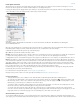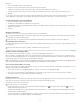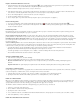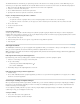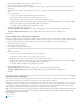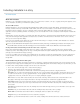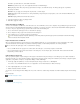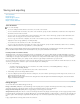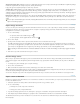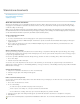Operation Manual
To the top
To the top
The Relink File Extension command lets you replace images based on file extensions. For example, if you have several JPEG images in your
document, you can replace them with PSD files. The files with different extensions must be in the same folder as the linked files being replaced.
1. Make sure the files with different file extensions appear in the same folder as the original files.
2. Select one or more links in the Links panel.
3. Choose Relink File Extensions from the Links panel menu.
4. Specify the file extension to replace the selected files, and click Relink.
Replace an imported file using the Place command
1. Do one of the following:
To replace the contents of a graphics frame, such as an imported graphic, use the Position tool to select the image.
To replace the contents of a text frame, use the Type tool to click an insertion point in a text frame, and choose Edit > Select All.
2. Choose File > Place.
3. Locate and select the new file.
4. Click Open.
Copy the link pathname
You can copy either the full path of the linked image or the platform style path. Copying the full path of the image is useful for notifying team
members where art is located. For example, you can copy the full path and paste it into an email message. Copying the platform path is useful for
scripting or for specifying image fields in a data merge.
1. Select a link in the Links panel.
2. From the Links panel menu, choose Copy Info > Copy Full Path or Copy Platform Style Path.
3. Paste the path.
Edit original artwork
The Edit Original command lets you open most graphics in the application in which you created them so that you can modify them as necessary.
Once you save the original file, the document in which you linked it is updated with the new version.
Note: In InDesign, if you check out and select a managed graphics frame (one that has been exported to InCopy), rather than the graphic itself,
the graphic opens in InCopy.
Edit original artwork using the default application
By default, InCopy relies on the operating system to determine which application is used when opening the original.
1. Select one or more images on the page or in the Links panel.
2. Do any of the following:
In the Links panel, click the Edit Original button .
Choose Edit > Edit Original.
3. After making changes in the original application, save the file.
Edit original artwork using a different application
1. Select the image.
2. Choose Edit > Edit With, and then specify the application you want to use to open the file. If the application does not appear, choose Other,
and browse to locate the application.
Control layer visibility in imported images
When you import Photoshop PSD files, layered PDFs, and INDD files, you can control the visibility of top-level layers. Adjusting layer visibility in
InCopy lets you vary an illustration depending on context. For example, in a multilanguage publication, you can create a single illustration that
includes one text layer for each language.
You can adjust layer visibility either when you place a file or by using the Object Layer Options dialog box. In addition, if the Photoshop file
contains layer comps, you can display the desired comp.
Set layer visibility
1. Choose File > Place and select a graphics file.
2. Select Show Import Options, and then click Open.
41