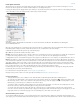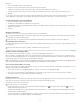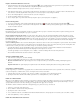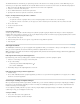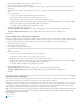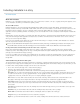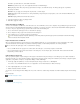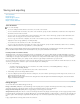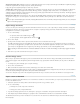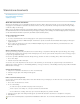Operation Manual
Replace a link with a different source file
1. Select any link in the Links panel, and click the Relink button or choose Relink from the Links panel menu. If a “parent” link of multiple
instances is selected, choose Relink All Instances Of [Filename] from the Links panel menu.
Relink is disabled in managed stories unless a story is checked out.
2. In the dialog box that appears, select Search For Missing Links In This Folder if you want InCopy to search the folder for files that have the
same names as other missing linked files. If this option is not selected, only the selected image is relinked.
3. Choose Show Import Options to control how the new source file is imported.
4. Locate and double-click the new source file.
5. Choose import options if you clicked the Show Import options option. (See Import options for graphics.)
Restore missing links
1. To restore a missing link, select any link marked with the missing link icon in the Links panel, and click the Relink button .
2. In the dialog box that appears, select Search For Missing Links In This Folder to relink any missing file that appears in the specified folder.
Locate and double-click a file.
Find missing links
By default, InCopy checks for missing links and tries to resolve them when you open a document. Two preference options let InCopy check for
and find missing links automatically when you open a document.
Check Links Before Opening Document If you turn off this option, InCopy opens the document immediately, and the link statuses remain
pending until links are determined to be up-to-date, missing, or modified. If you turn on this option, InCopy checks for modified or missing links.
Find Missing Links Before Opening Document If you turn off this option, InCopy does not attempt to resolve the missing links. You may want to
turn off this option if links slow performance to a server or if unexpected linkings occur. This option is dimmed if Check Links Before Opening
Document is turned off.
Search For Missing Links Use the Search For Missing Links command to search for and resolve missing links in your document. This command
is useful if you turned off the preferences option that checks for missing links when you open a document, and now you have missing links. This
command is also useful if you mount a server where images are stored after opening a document.
To change link settings, open the File Handling section of the Preferences dialog box, and determine whether the Check Links Before
Opening Document and Find Missing Links Before Opening Document options are selected.
To let InCopy attempt to resolve missing links, choose Utilities > Search For Missing Links from the Links panel menu.
This command is dimmed if the document contains no missing links.
Specify a default Relink folder
1. In the Preferences dialog box, select File Handling.
2. From the Default Relink Folder menu, choose either of the following options, and then click OK:
Most Recent Relink Folder This option displays the most recently used folder you selected when relinking, matching InCopy CS3
behavior.
Original Link Folder This option displays the original location of the linked file, matching the behavior of InCopy CS2 and earlier.
Copy links to a different folder
Use the Copy Link(s) To command to copy graphics files to a different folder and redirect the links to the copied files. This command is especially
useful for moving files to a different drive, such as moving files from a DVD to a hard drive.
1. Select the links to the files you want to copy, and choose Utilities > Copy Link(s) To from the Links panel menu.
2. Specify the folder where the linked files will be copied and choose Select (Windows) or Choose (Mac OS).
Relink to a different folder
When you use the Relink To Folder command, you can point to a folder that contains files with the same names as your out-of-date links. For
example, if your current links point to low-resolution images, you can specify a different folder that contains high-resolution images. You can
specify a different extension for the files, allowing you to change links from .jpg to .tiff, for example.
The Relink To Folder command is dimmed in a managed InCopy story unless the story is checked out.
1. Select one or more links in the Links panel.
2. Choose Relink To Folder from the Links panel menu.
3. Specify the location of the new folder.
4. To use a different extension, select Match Same Filename But This Extension, and specify the new extension (such as AI, TIFF, or PSD).
5. Click Select (Windows) or Choose (Mac OS).
Relink files with different file extensions
40