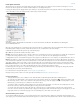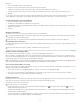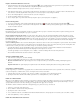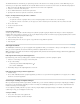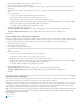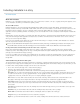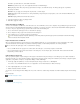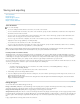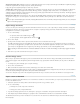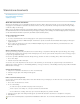Operation Manual
To the top
Links panel.
1. Choose Panel Options from the Links panel menu.
2. Select the check boxes under Show Column to add columns in the Links panel.
Folder 0 is the folder that contains the linked file; Folder 1 is the folder that contains Folder 0, and so on.
3. Select the check boxes under Show In Link Info to display the information in the Link Info section at the bottom of the Links panel.
4. Click OK.
You can change the order of columns by selecting a column and dragging it to a different location. Drag the column boundaries to change the
column width. Click a category title to sort the links by that category in ascending order. Click again to sort in descending order.
Change the Links panel rows and thumbnails
1. Choose Panel Options from the Links panel menu.
2. For Row Size, select Small Rows, Regular Rows, or Large Rows.
3. For Thumbnails, determine whether thumbnail representations of the graphics appear in the Name column and in the Link Info section at the
bottom of the Links panel.
4. Click OK.
Display link information
The Link Info section of the Links panel lists information about the selected linked file.
To change the information displayed in the Link Info section of the Links panel, choose Panel Options from the Links panel menu, and select
check boxes in the Show In Link Info column.
Double-click a link, or select a link and click the Show/Hide Link Information icon, which is a triangle on the left side of the panel.
View metadata via the Links panel
If a linked or embedded file contains metadata, you can view the metadata using the Links panel. You cannot edit or replace metadata associated
with a linked file.
Select a file in the Links panel and choose Utilities > XMP File Info from the panel menu.
Update, restore, and replace links
Use the Links panel to check the status of any link, or to replace files with updated or alternate files.
When you update or reestablish (relink) a link to a file, any transformations performed in InCopy are preserved (if you choose Relink Preserved
Dimensions in the File Handling preferences). For example, if you import a square graphic and rotate it 30°, and then you relink it to an unrotated
graphic, InCopy rotates it 30° to match the layout of the graphic it’s replacing.
Note: Placed EPS files may contain OPI links, which appear in the Links panel. Don’t relink OPI links to files other than those originally intended
by the creator of the EPS file; doing so can cause problems with font downloading and color separations.
Choose how relinked graphics are scaled
When you relink to replace one graphic with a different source file, you can keep the image dimensions of the file that’s being replaced, or you can
display the incoming file in its actual dimensions.
1. Choose Edit > Preferences > File Handling (Windows) or InCopy > Preferences > File Handling (Mac OS).
2. Choose Preserve Image Dimensions When Relinking if you want images to appear at the same size as the images they’re replacing.
Deselect this option to have relinked images appear at their actual size.
Update modified links
InDesign first looks for a missing link in the folder in which another file has been relinked in the current session. Next, it looks for a link in the same
folder where the document is located. If it’s still not found, it looks in the parent folder of the document.
Modified links are also called “out of date” links.
In the Links panel, do one of the following:
To update specific links, select one or more links marked with the modified-link icon . Then click the Update Link button , or choose
Update Link from the Links panel menu.
To update all modified links, choose Update All Links from the Links panel menu, or select a modified link and Alt-click (Windows) or Option-
click (Mac OS) the Update Link button.
To update only one link to a graphic that appears in several places in the document, select only the sublink and choose Update Link. If you
select the “parent” link, you can update all links to the modified graphic.
39