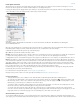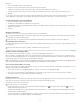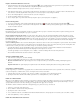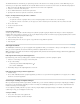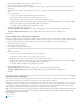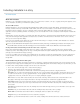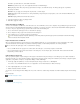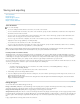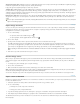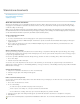Operation Manual
To the top
Links panel overview
All files placed in a document are listed in the Links panel. These include both local (on disk) files and assets that are managed on a server.
However, files that are pasted from a website in Internet Explorer do not display in this panel.
In InCopy, the Links panel also displays linked stories. When you select a linked story in the Links panel, the Link Info section displays information
such as the number of notes, the managed status, and the status of tracked changes.
Links panel
A. Category columns B. Show/Hide Link Information C. One or more instances modified icon D. Modified icon E. Missing-link
icon F. Embedded-link icon
When the same graphic appears several times in the document, the links are combined under a disclosure triangle in the Links panel. When a
linked EPS graphic or InCopy document contains links, the links are also combined under a disclosure triangle.
A linked file can appear in the Links panel in any of the following ways:
Up to Date An up-to-date file is blank in the Status column.
Modified This icon means that the version of the file on disk is more recent than the version in your document. For example, this icon appears if
you import a Photoshop graphic into InCopy , and then you or someone else edits and saves the original graphic in Photoshop.
A slightly different version of the Modified icon appears when a graphic is modified and one or more instances are updated while others are not.
Missing The graphic is no longer in the location from which it was imported, although it may still exist somewhere. Missing links can happen if
someone deletes the original file or moves it to a different folder or server after it’s been imported. You can’t know whether a missing file is up to
date until its original is located. If you print or export a document when this icon is displayed, the file may not print or export at full resolution.
Embedded Embedding the contents of a linked file suspends management operations for that link. If the selected link is currently in an “edit in
place” operation, this option is not enabled. Unembedding the file restores management operations to the link.
If a linked object does not appear on a specific document page, the following codes indicate where the object appears: PB (pasteboard), MP
(master page), OV (overset text), and HT (hidden text).
For a video tutorial on using the Links panel, see www.adobe.com/go/lrvid4027_id.
InDesign Secrets provides a videocast on Links panel tips and techniques at Saving time with the Links panel.
Use the Links panel
To display the Links panel, choose Window > Links. Each linked file and automatically embedded file is identified by name.
To select and view a linked graphic, select a link in the Links panel and then click the Go To Link button , click the page number of the
link in the Page column, or choose Go To Link in the Links panel menu. InCopy centers the display around the selected graphic. To view a
hidden object, you show the layer (or condition if it’s an anchored object).
To expand or collapse nested links, click the triangle icon to the left of the link. Nested links occur when the same graphic appears several
times in the document or when the linked EPS graphic or InCopy document contains links.
To sort links in the panel, click the category title at the top of the Links panel to sort by that category. Click the same category again to
reverse the order. For example, if you click the Page category, the links appear in their order from the first page to the last page. If you click
Page again, the links are sorted from last page to first. Use Panel Options to add columns to the Links panel.
Work with Links panel columns
You can display additional categories, such as Creation Date and Layer, in the Links panel to display more information about the graphics. For
each category, you can determine whether the information appears as a column in the Links panel and in the Link Info section at the bottom of the
38