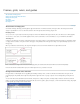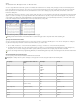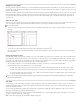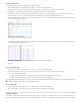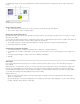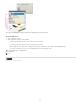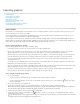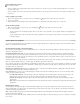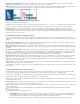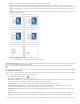Operation Manual
To the top
Crop Places the PDF only in the area that is displayed or printed by Adobe Acrobat.
Trim Identifies the place where the final produced page will be physically cut in the production process, if trim marks are present.
Bleed Places only the area that represents where all page content should be clipped, if a bleed area is present. This information is useful
if the page is being output in a production environment. Note that the printed page may include page marks that fall outside the bleed
area.
Media Places the area that represents the physical paper size of the original PDF document (for example, the dimensions of an A4 sheet
of paper), including page marks.
Options for cropping placed PDFs
A. Media B. Trim C. Bleed D. Content E. Crop F. Art
Transparent Background Select this option to reveal text or graphics that fall beneath the PDF page in the InCopy layout. Deselect this option to
place the PDF page with an opaque white background.
If you make the background transparent in a frame containing a PDF graphic, you can make it opaque later by adding a fill to the frame.
Fit a graphic to its frame
When you place or paste a graphic into a frame, it appears at the upper left corner of the frame by default. If the frame and its content are different
sizes, you can use the Fitting commands to achieve a perfect fit.
1. Select the graphic with the Position tool
.
2. Choose Object > Fitting and one of the following options:
Fit Content To Frame Resizes content to fit a frame and allows the content proportions to be changed. The frame will not change, but the
content may appear to be stretched if the content and the frame have different proportions.
Center Content Centers content within a frame. The proportions of the frame and its content are preserved.
Fit Content Proportionally Resizes content to fit a frame while preserving the content proportions. The frame’s dimensions are not
changed. If the content and the frame have different proportions, some empty space will result.
Fill Frame Proportionally Resizes content to fit a frame completely while preserving the content proportions. The frame’s dimensions are
not changed.
Note: The Fitting commands fit the content outer edges to the center of the frame’s stroke. If the frame has a thick stroke weight, outer
edges of the content will be obscured. You can adjust the frame’s stroke alignment to the center, inside, or outside of a frame edge.
37