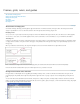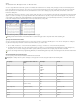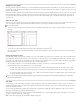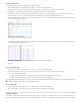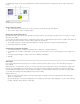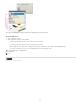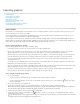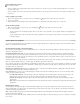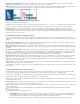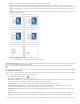Operation Manual
Apply Photoshop Clipping Path If this option isn’t available, the image wasn’t saved with a clipping path, or the file format doesn’t support
clipping paths. If the bitmap image doesn’t have a clipping path, you can create one in InDesign.
Alpha channel Select an alpha channel to import the area of the image saved as an alpha channel in Photoshop. InCopy uses the alpha channel
to create a transparent mask on the image. This option is available only for images that contain at least one alpha channel.
Image imported without clipping path (left) and with clipping path (right)
Click the Color tab to view the following options:
Profile If Use Document Default is selected, leave this option unchanged. Otherwise, choose a color source profile that matches the gamut of the
device or software used to create the graphic. This profile enables InDesign to properly translate its color to the gamut of the output device.
Rendering Intent Choose a method for scaling the color range of the graphic to the color range of the output device. Typically, you’ll choose
Perceptual (Images) because it accurately represents colors in photographs. The Saturation (Graphics), Relative Colorimetric, and Absolute
Colorimetric options are better for areas of solid color; they don’t reproduce photographs well. Rendering Intent options aren’t available for bitmap,
grayscale, and index-color mode images.
Portable Network Graphics (.png) import options
When you place a PNG image and select Show Import Options in the Place dialog box, you’ll see a dialog box with three sections of import
settings. Two sections contain the same options available for other bitmap image formats. The other section, PNG Settings, contains the following
settings:
Use Transparency Information This option is enabled by default when a PNG graphic includes transparency. If an imported PNG file contains
transparency, the graphic interacts only where the background is transparent.
White Background If a PNG graphic does not contain a file-defined background color, this option will be selected by default. However, it is only
enabled if Use Transparency Information is activated. If this option is selected, white is used as the background color when applying transparency
information.
File Defined Background Color If a PNG graphic was saved with a non-white background color, and Use Transparency Information is selected,
this option is selected by default. If you don’t want to use the default background color, click White Background to import the graphic with a white
background, or deselect Use Transparency Information to import the graphic without any transparency (displaying areas of the graphic that are
currently transparent). Some image-editing programs can’t specify a non-white background color for PNG graphics.
Apply Gamma Correction Select this option to adjust the gamma (midtone) values of a PNG graphic as you place it. This option lets you match
image gamma to the gamma of the device you will use to print or display the graphic (such as a low-resolution or non-PostScript printer or
computer monitor). Deselect this option to place the image without applying any gamma correction. By default, this option is selected if the PNG
graphic was saved with a gamma value.
Gamma Value This option, available only if Apply Gamma Correction is selected, displays the gamma value that was saved with the graphic. To
change the value, type a positive number from 0.01 to 3.0.
When PNG files are imported, the settings in the Image Import Options dialog box are always based on the selected file, not on the default or last-
used settings.
Acrobat (.pdf) and Illustrator (.ai) import options
The layout, graphics, and typography in a placed PDF are preserved. As with other placed graphics, you cannot edit a placed PDF page within
InCopy . You can control the visibility of layers in a layered PDF. You can also place more than one page of a multipage PDF.
When you place a PDF that was saved with passwords, you’ll be prompted to enter the required passwords. If the PDF file was saved with usage
restrictions (for example, no editing or printing), but no passwords, you can place the file.
When you place a PDF (or a file saved with Illustrator 9.0 or later) and select Show Import Options in the Place dialog box, you’ll see a dialog box
containing the following options:
Show Preview Preview a page in the PDF before you place it. If you’re placing a page from a PDF that contains multiple pages, click the arrows,
or type a page number under the preview image to preview a specific page.
Pages Specify the pages you want to place: the page displayed in the preview, all pages, or a range of pages. For Illustrator files, you can specify
which artboard to place.
If you specify multiple pages, hold down Alt (Windows) or Option (Mac OS) while placing the file to place them all at the same time,
overlapping each other.
Crop To Specify how much of the PDF page to place:
Bounding Box Places the PDF page’s bounding box, or the minimum area that encloses the objects on the page, including page marks.
The Bounding Box (Visible Layers Only) option uses the bounding box only of the visible layers of the PDF file. The Bounding Box (All
Layers) option places the bounding box of the entire layer area of the PDF file, even if layers are hidden.
Art Places the PDF only in the area defined by a rectangle that the author created as a placeable artwork (for example, clip art).
36