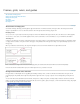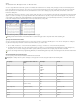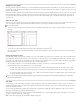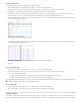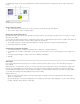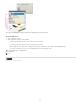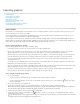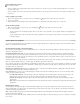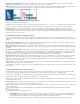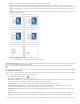Operation Manual
To the top
Drag a graphic into a frame
Do one of the following:
To place a graphic in an existing graphics frame, make sure the frame is checked out to you, and then drag the graphic file’s icon from the
file system to the frame.
To place a graphic at an active text insertion point, drag the graphic file’s icon to any place in the text frame. This method is available only in
Layout view.
Paste a graphic into a frame
1. Make sure the graphics frame is checked out to you. The Editing icon appears in the upper left corner of the frame.
2. Cut or copy a graphic.
3. Hold the Hand tool over the graphics frame, right-click (Windows) or Control-click (Mac OS), and then choose Paste Into.
Create an inline graphic
1. Make sure the text frame is checked out to you. The Editing icon appears in the upper left corner of the frame.
2. Do one of the following:
To place a graphic in an existing inline graphics frame, use the Place or Cut command to select a graphic. Click the loaded graphics icon
in the frame.
To place a graphic at an active text insertion point, drag the graphic file’s icon to any place in the text frame, or use the Place command
to import the graphic.
Import options for graphics
The options for importing graphics vary depending on the type of image being imported. To display import options, make sure that Show Import
Options is selected in the Place dialog box.
Encapsulated PostScript (.eps) import options
When you place an EPS graphic (or a file saved with Illustrator 8.0 or earlier) and select Show Import Options in the Place dialog box, you’ll see a
dialog box containing these options:
Read Embedded OPI Image Links This option tells InCopy to read links from OPI comments for images included (or nested) in the graphic.
Deselect this option if you’re using a proxy-based workflow and plan to have your service providers perform the image replacement using their
OPI software. When this option is deselected, InDesign preserves the OPI links but does not read them. When you print or export, the proxy and
the links are passed on to the output file.
Select this option if you’re using a proxy-based workflow and you want InDesign, instead of your service provider, to perform image replacement
when you output the final file. When you select this option, the OPI links appear in the Links panel.
Also select this option when you import EPS files containing OPI comments that are not part of a proxy-based workflow. For example, if you import
an EPS file containing OPI comments for an omitted TIFF or bitmap image, you’ll want to select this option so that InDesign can access the TIFF
information when you output the file.
Apply Photoshop Clipping Path Regardless of whether this option is selected, a placed EPS file includes a clipping path in InDesign. However,
deselecting this option may result in a different bounding box size.
Proxy Generation This creates a low-resolution bitmap representation of an image when drawing the file to the screen. The following settings
control how the proxy will be generated:
Use TIFF Or PICT Preview Some EPS images contain an embedded preview. Select this option to generate the proxy image of the
existing preview. If a preview does not exist, the proxy will be generated by rasterizing the EPS to an offscreen bitmap.
Rasterize The PostScript Select this option to ignore the embedded preview. This option is typically slower but provides the highest-
quality results.
Note: When you import more than one single file into the same document, all instances share the proxy setting of the first instance of the
imported file.
Bitmap import options
You can apply color-management options to individual imported graphics when using color-management tools with a document. You can also
import a clipping path or an alpha channel saved with an image created in Photoshop. Doing so lets you directly select an image and modify its
path without changing the graphics frame.
Note: Although Adobe InCopy does not include color-management options, these import options are relevant when the images you place in
InCopy are transferred to InDesign.
When you place a PSD, TIFF, GIF, JPEG, or BMP file and select Show Import Options in the Place dialog box, you’ll see a dialog box containing
these options:
35