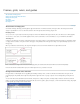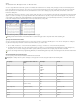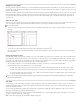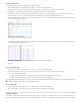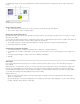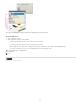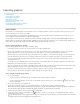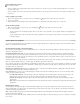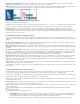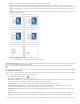Operation Manual
Importing graphics
To the top
Import graphics
Import options for graphics
Fit a graphic to its frame
Links panel overview
Update, restore, and replace links
Edit original artwork
Control layer visibility in imported images
Importing InDesign (.indd) pages
Import graphics
InCopy allows you to import graphics into existing frames. This is especially useful where content is created before the layout, because you can
choose the graphics for your articles as you write.
You can import graphics into existing frames only. Only InDesign users can create graphics frames. In standalone InCopy documents, you can
insert a graphic into the default text frame, making it an inline graphic.
InCopy supports the same wide range of graphics file formats as InDesign, including graphics created using Adobe® Illustrator® 8.0 and later,
bitmap formats such as PDF, PSD, TIFF, GIF, JPEG, and BMP, and vector formats such as EPS. You can even import InDesign (INDD) pages as
images. Other supported formats include DCS, PICT, WMF, EMF, PCX, PNG, and Scitex CT (.SCT).
Notes on placing graphics in InCopy
When you import graphics into InCopy, keep the following in mind:
For managed content, you must check out a frame before you can import a graphic into it.
Once you import a graphic, you can transform (move, scale, rotate, shear) it inside the frame, fit the graphic to the frame, and control the
graphic’s appearance. You can also tag a selected frame for future XML use by selecting commands from the context menu.
When InDesign users create a new frame, they specify whether it is a text, graphics, or unassigned frame. InCopy users cannot change this
frame type within InCopy. Therefore, if you try to import a graphic into a text frame, for example, it may appear as a large inline graphic.
You can select and modify the graphics but not the frames in InCopy, unless they are nested or inline frames. Only InDesign users can
modify graphics frames.
You can place, paste, or drag graphics into an anchored, floating, or inline graphics frame. You can import a graphic into a text frame only if
that frame has an active insertion point or is an inline graphics frame.
If you import a graphic into a nested frame, the graphic is imported into the deepest-level frame under the pointer. Nested frames that contain
graphics, unlike top-level frames, can be selected with the Position tool. (See Position tool overview.)
If an effect, such as transparency, drop shadow, or feathering, is applied to a frame in InDesign, it will be visible in an assignment file or
InDesign (.indd) file open in InCopy. It will not be visible in a linked (.icml) file open in InCopy.
Place a graphic in an InCopy document
1. Do one of the following:
To place a graphic in a standalone InCopy document, place the insertion point in the text frame.
To place a graphic in a linked document, make sure the graphics frame is checked out to you. The Editing icon appears in the upper
left corner of the frame.
2. Choose File > Place and select a graphics file.
3. To set format-specific import options, select Show Import Options to see format-specific settings, and then click Open.
Note: When you place a graphic created in lllustrator 9.0 or later by using the Show Import Options dialog box, the options are identical to
those for PDF files. When you place an Illustrator 8.x graphic, the options are identical to those for EPS files.
4. If another dialog box appears, select your import options, and click OK.
5. To import into a frame, click the loaded graphics icon
in the frame. To place a specified page of a multipage PDF document, click the
loaded graphics icon in a frame.
If you accidently replace an existing graphic with an image you’re placing, press Ctrl+Z (Windows) or Command+Z (Mac OS) to return the
original image to the frame and display the loaded graphics icon.
34