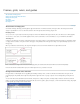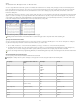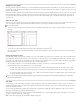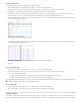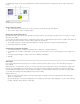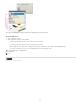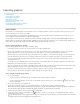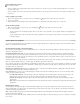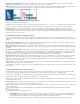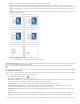Operation Manual
The Layers panel lists layers, with the frontmost layer appearing at the top of the panel.
Show and hide layers
1. Choose Window > Layers.
2. In the Layers panel, do any of the following:
To hide a specific layer, click the eye icon to the left of the layer name.
To show a specific layer, click the space to the left of the layer name.
Click a triangle next to a layer name to display the layer objects. Click the eye icon to show or hide individual objects.
To show or hide all layers at once, choose Show/Hide All Layers from the panel menu.
Note: Only visible layers and objects print.
More Help topics
Layers
Legal Notices | Online Privacy Policy
33