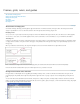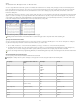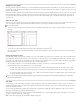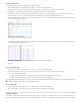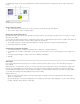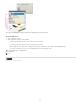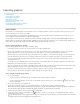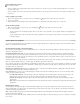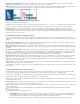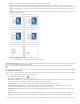Operation Manual
To the top
of a multiple-page spread. You can view ruler guides if they exist in the InDesign document or assignment file, but you cannot create them in
InCopy.
Guides
A. Spread guide B. Page guide
Show or hide ruler guides
1. Make sure that you are in Layout view; if necessary, click the Layout view tab at the top of the edit pane.
2. Choose View > Grids & Guides > Show/Hide Guides.
Display ruler guides behind objects
By default, ruler guides appear in front of all other guides and objects. However, some ruler guides may block your view of objects, such as lines
with narrow stroke widths.
You can change the Guides In Back preference to display ruler guides in front of or behind all other objects. However, regardless of the Guides In
Back setting, objects and ruler guides are always in front of margin and column guides.
1. Choose Edit > Preferences > Guides & Pasteboard (Windows) or InCopy > Preferences > Guides & Pasteboard (Mac OS).
2. Select Guides In Back, and click OK.
Customize the pasteboard and guides
1. In the Edit menu (Windows) or InCopy menu (Mac OS), choose Preferences > Guides & Pasteboard.
2. To change the color of margin or column guides, choose a preset color from a menu, or choose Custom and specify a color using the color
picker.
3. To make the pasteboard bigger or smaller, enter a value for Minimum Vertical Offset.
4. Click OK.
Use layers
Layers are like transparent sheets stacked on top of each other. If a layer doesn’t have objects on it, you can see through it to any objects on
layers behind it.
Only InDesign users can create layers. InCopy users can show or hide layers, show or hide objects on layers, and change layers settings. If the
InDesign user created multiple layers in the document, you can hide layers in InCopy, letting you edit specific areas or kinds of content in the
document without affecting other areas or kinds of content. For example, if your document prints slowly because it contains many large graphics,
you can hide all non-text layers and quickly print the text layer for proofreading.
Additional layer notes:
Objects on masters appear at the bottom of each layer. Master objects can appear in front of document page objects if the master page
objects are on a higher layer.
Layers involve all pages of a document, including masters. For example, if you hide Layer 1 while editing page 1 of your document, the layer
is hidden on all pages until you decide to show it again.
32