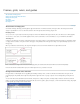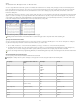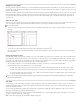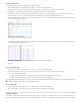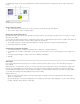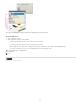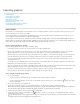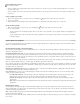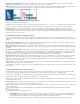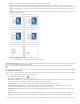Operation Manual
To the top
Set up a baseline grid
Use Grid Preferences to set up a baseline grid for the entire document.
1. Choose Edit > Preferences > Grids (Windows) or InCopy > Preferences > Grids (Mac OS).
2. Specify a baseline grid color by choosing a color in the Color menu. You can also choose Custom in the Color menu.
3. For Relative To, specify whether you want the grid to start at the top of the page or the top margin.
4. For Start, type a value to offset the grid from either the top of the page or the top margin of the page, depending on the option you choose
from the Relative To menu. If you have trouble aligning the vertical ruler to this grid, try starting with a value of zero.
5. For Increment Every, type a value for the spacing between grid lines. In most cases, type a value that equals your body text leading, so that
lines of text align perfectly to this grid.
Baseline grid in document window
A. First grid line B. Increment between grid lines
6. For View Threshold, type a value to specify the magnification below which the grid does not appear. Increase the view threshold to prevent
crowded grid lines at lower magnifications.
Baseline grid at magnification below view threshold (left) and above view threshold (right)
7. Click OK.
Set up a document grid
1. Choose Edit > Preferences > Grids (Windows) or InCopy > Preferences > Grids (Mac OS).
2. Specify a document grid color by choosing a color in the Color menu. You can also choose Custom in the Color menu.
3. Do one of the following, and click OK:
To put the document and baseline grids behind all other objects, make sure that Grids In Back is selected.
To put the document and baseline grids in front of all other objects, deselect Grids In Back.
To put guides behind all other objects, you can also choose Guides In Back in the context menu that appears when you right-click (Windows)
or Control-click (Mac OS) an empty area of the document window.
Show or hide grids
To show or hide the baseline grid, choose View > Grids & Guides > Show/Hide Baseline Grid.
To show or hide the document grid, choose View > Grids & Guides > Show/Hide Document Grid.
View ruler guides
Ruler guides are different from grids in that they can be positioned freely on a page or on a pasteboard. InDesign users can create two kinds of
ruler guides: pageguides, which appear only on the page on which they create them, or spreadguides, which span all pages and the pasteboard
31