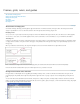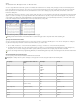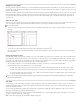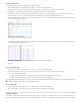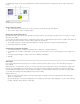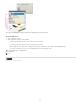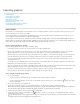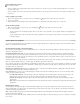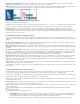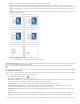Operation Manual
To the top
To the top
Change the zero point
The zero point is the position at which the zeros on the horizontal and vertical rulers intersect. By default, the zero point is at the top left corner of
the first page of each spread. This means that the default position of the zero point is always the same relative to a spread, but may seem to vary
relative to the pasteboard.
The X and Y position coordinates in the Control panel, Info panel, and Transform panel are displayed relative to the zero point. You can move the
zero point to measure distances, to create a new reference point for measurement, or to tile oversized pages. By default, each spread has one
zero point at the upper left corner of the first page, but you can also locate it at the binding spine, or specify that each page in a spread has its
own zero point.
Adjust the zero point
When you move the zero point, it moves to the same relative location in all spreads. For example, if you move the zero point to the top left corner
of the second page of a page spread, it will appear in that position on the second page of all other spreads in the document.
Do one of the following:
To move the zero point, drag from the intersection of the horizontal and vertical rulers to the position on the layout where you want to set the
zero point.
Establishing a new zero point
To reset the zero point, double-click the intersection of the horizontal and vertical rulers .
To lock or unlock the zero point, right-click (Windows) or Control-click (Mac OS) the zero point of the rulers, and choose Lock Zero Point in
the context menu.
Change the default zero point
Using the Origin setting in the Preferences dialog box, you can set the default zero point for rulers as well as the scope of the horizontal ruler. The
scope determines whether the ruler measures across the page, across the entire spread, or, for multipage spreads, from the center of the spine.
If you set the ruler origin at each spread’s binding spine, the origin becomes locked at the spine. You won’t be able to reposition the ruler origin by
dragging it from the intersection of the rulers unless you choose another origin option.
1. Choose Edit > Preferences > Units & Increments (Windows) or InCopy > Preferences > Units & Increments (Mac OS).
2. In the Ruler Units section, in the Origin menu, do one of the following:
To set the ruler origin at the top-left corner of each spread, choose Spread. The horizontal ruler measures across the entire spread.
To set the ruler origin at the top-left corner of each page, choose Page. The horizontal ruler starts at zero for each page in a spread.
To set the ruler origin at the center of the spine, choose Spine. The horizontal ruler measures in negative numbers to the left of the spine
and positive numbers to the right of the spine.
You can also change horizontal ruler origin settings using the context menu that appears when you right-click (Windows) or Control-click
(Mac OS) the horizontal ruler.
Use grids
In Layout view, you can view (or hide) a framework of grids and guides to show the position and alignment of objects. In most work systems, a
designer working with InDesign sets up the grids and guides for the publication. InCopy users can see these layout aids after an InCopy story is
linked to the InDesign document.
You can create grids within InCopy. But, because InDesign grids override InCopy settings when files are linked, this feature is more useful for
stand-alone documents that you publish directly from InCopy.
These grids and guides are never visible on printed or exported output. One set of rulers and grids exists per page, but a guide can exist across
all pages of a spread or within only a single page.
Note: Grids, rulers, and guides are not available in Galley or Story view.
30