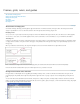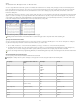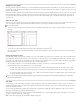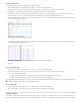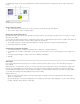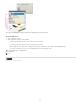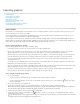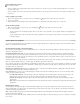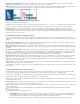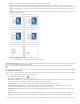Operation Manual
Rulers
A. Labeled tick marks B. Major tick marks C. Minor tick marks
You can set up different measurement systems for horizontal and vertical rulers. For example, many newspapers measure horizontal layouts in
picas and vertical text stories in inches. The system you select for the horizontal ruler governs tabs, margins, indents, and other measurements.
Each spread has its own vertical ruler; however, all vertical rulers use the same settings you specify in the Units & Increments section of the
Preferences dialog box.
The default unit of measure for the rulers is picas (a pica equals 12 points). You can change the ruler units and control where the major tick marks
appear on a ruler. For example, if you change the ruler unit for the vertical ruler to 12 points, a major ruler increment appears every 12 points (if
such a display is possible in the current magnification). The tick mark labels include your customized major tick marks, so when the ruler reads 3
in the same example, it marks the third instance of the 12-point increment, or 36 points.
Vertical ruler using inches (left), and custom 12-point increments (right)
Setting custom ruler increments in the vertical ruler is useful for lining up a ruler’s major tick marks with a baseline grid.
Specify the measurement units
You can set custom measurement units for the on-screen rulers and for use in panels and dialog boxes. You can also change these settings at
any time and temporarily override the current measurement units as you enter a value.
1. Choose Edit > Preferences > Units & Increments (Windows) or InCopy > Preferences > Units & Increments (Mac OS).
2. For Horizontal and Vertical, choose the measurement system you want to use for horizontal and vertical dimensions in rulers, dialog boxes,
and panels; choose Custom, and type the number of points at which you want the ruler to display major tick marks. Click OK.
You can also change ruler units by right-clicking (Windows) or Control-clicking (Mac OS) a ruler, and choosing the units from the context menu.
Override default measurement units
You can specify a unit of measurement that is different from the default.
Highlight the existing value in a panel or dialog box, and type the new value using the notation in the following table:
To specify: Type these letters after the
value:
Examples Result
Inches i
in
inch
"
5.25i
5.25in
5.25inch
5.25”
5 1/4 inches
Millimeters mm 48mm 48 millimeters
Centimeters cm 12cm 12 centimeters
Picas p 3p 3 picas
Points pt
p (before value)
6pt
p6
6 points
Picas and points p (between values) 3p6 3 picas, 6 points
Pixels px 5px 5 pixels
Ciceros c 5c 5 ciceros
Agates ag 5ag agates
29