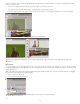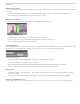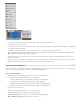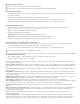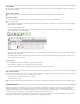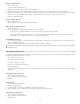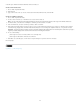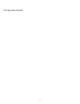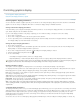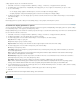Operation Manual
Controlling graphics display
To the top
Control graphics’ display performance
Customize the display performance options
Control graphics’ display performance
You can control the resolution of graphics placed in your document. You can change the display settings for the entire document or for individual
graphics. You can also change a setting that either allows or overrides the display settings for individual documents.
Change a document’s display performance
A document always opens using the default Display Performance preferences. You can change the display performance of a document while it is
open, but the setting won’t be saved with the document.
If you’ve set the display performance of any images separately, you can override the settings so all objects use the same settings.
1. Choose View > Layout View.
2. Choose View > Display Performance, and select an option from the submenu.
3. To force objects that you have set individually to display using the document setting, deselect View > Display Performance > Allow Object-
Level Display Settings. (A check mark indicates it is selected.)
Change an object’s display performance
1. Choose View > Layout View.
2. To preserve the display performance for individual objects when the document is closed and reopened, make sure Preserve Object-Level
Display Settings is selected in Display Performance preferences.
3. Choose View > Display Performance, and make sure Allow Object-Level Display Settings is selected.
4. Select an imported graphic using the Position tool
.
5. Do one of the following:
Select Object > Display Performance, and choose a display setting.
Right-click (Windows) or Control-click (Mac OS) the image, and choose a display setting from the Display Performance submenu.
To remove an object’s local display setting, choose Use View Setting in the Display Performance submenu. To remove local display settings for
all graphics in the document, select Clear Object-Level Display Settings in the View > Display Performance submenu.
Display performance options
These options control how graphics are displayed on the screen, but they do not affect the print quality or exported output.
Use Display Performance preferences to set the default option used to open all documents, and customize the settings that define those options.
Each display option has separate settings for displaying raster images, vector graphics, and transparencies.
Fast Draws a raster image or vector graphic as a gray box (default). Use this option when you want to quickly page through spreads that have
lots of images or transparency effects.
Typical Draws a low-resolution proxy image (default) appropriate for identifying and positioning an image or vector graphic. Typical is the default
option, and is the fastest way to display an identifiable image.
High Quality Draws a raster image or vector graphic at High Resolution (default). This option provides the highest quality but the slowest
performance. Use this option when you want to fine-tune an image.
Note: Image display options don’t affect output resolution when exporting or printing images within a document. When printing to a PostScript
device, exporting to XHTML, or exporting to EPS or PDF, the final image resolution depends on the output options you choose when you print or
export the file.
Set default display performance
The Display Performance preferences let you set the default display option, which InCopy uses for every document. You can change a document’s
display performance using the View menu, or change the setting for individual objects using the Object menu. For example, if you work on projects
that contain numerous high-resolution photos (such as a catalog), you may prefer to have all your documents open quickly. You can set the
default display option to Fast. When you want to see the images in more detail, you can switch the document view to Typical or High Quality
(leaving the preference set to Fast).
You can also choose to view or override display settings applied to individual objects. If Preserve Object-Level Display Settings is selected, any
26