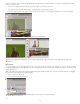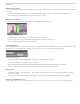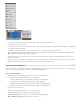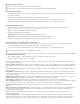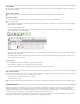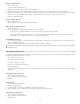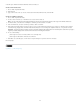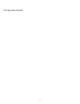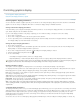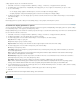Operation Manual
To the top
Create a custom menu set
1. Choose Edit > Menus.
You cannot edit the default menu set.
2. Click Save As, type the name of the menu set, and click OK.
3. From the Category menu, choose Application Menus or Context & Panel Menus to determine which menus are customized.
4. Click the arrows to the left of the menu categories to display subcategories or menu commands. For each command you want to customize,
click the eye icon under Visibility to show or hide the command; click None under Color to select a color from the menu.
5. Click Save, and then click OK.
Select a custom menu set
1. Choose Edit > Menus.
2. Choose the menu set from the Set menu, and then click OK.
Edit or delete a custom menu set
1. Choose Edit > Menus.
2. Choose the menu set from the Set menu, and then do one of the following:
To edit a menu set, change the visibility or color of menu commands, click Save, and then click OK.
To delete a menu set, click Delete and then click Yes. If you’ve modified the menu set without saving it, you’re prompted to save the
current menu set. Click Yes to save the menu set, or click No to discard changes.
Show hidden menu items
Choose Window > Workspace > Show Full Menus. This command turns on all menus for the selected workspace. You can hide the menus
again by resetting the workspace.
Choose Show All Menu Items at the bottom of the menu that includes hidden commands.
Holding down Ctrl (Windows) or Command (Mac OS) and clicking a menu name temporarily displays any menu commands you’ve hidden by
customizing menus.
Use keyboard shortcut sets
InCopy provides keyboard shortcuts for many menu commands, options, scripts, and controls. You can also define your own keyboard shortcuts.
Using the Keyboard Shortcuts dialog box, you can:
Choose the set you want to use.
View existing shortcut commands.
Generate a complete list of shortcuts.
Create your own shortcuts and shortcut sets.
Edit current shortcuts.
The Keyboard Shortcuts dialog box also lists all commands that can accept shortcuts but don’t have shortcuts defined for them in the default
shortcut set.
Change the active shortcut set
1. Choose Edit > Keyboard Shortcuts.
2. Select a shortcut set from the Set menu.
3. Click OK.
View shortcuts
1. Choose Edit > Keyboard Shortcuts.
2. For Set, select a shortcut set.
3. For Product Area, select the area containing the commands you want to view.
4. From Commands, select a command. The shortcut appears in the Current Shortcuts section.
Generate a list of shortcuts
1. Choose Edit > Keyboard Shortcuts.
2. Select a shortcut set from the Set menu.
3. Click Show Set.
23