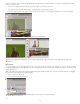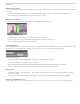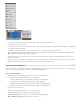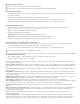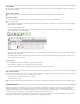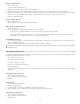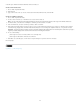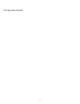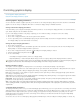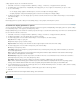Operation Manual
To the top
To the top
To the top
Use toolbars
The basic toolbars contain buttons for many commonly used tools and commands, such as opening, saving, printing, scrolling, and zooming. Tool
tips identify each tool button.
Show or hide a toolbar
Choose the toolbar name from the Window menu. A check mark appears next to the toolbar name if it’s currently visible.
Customize a toolbar
You can specify which tools appear on a toolbar, change the toolbar orientation, and combine or separate toolbars.
Do any of the following:
To specify which tools appear on a toolbar, click the triangle at the end of the toolbar, select Customize, and select tools. The menu contains
options specific to the toolbar.
To move a toolbar, drag its title bar.
To combine toolbars, click the gripper area of a toolbar, and drag the toolbar on top of another or along the same edge of the application
window (Windows®) or screen (Mac OS®).
Gripper area of the toolbar
Combining toolbars
To switch a toolbar to a floating panel, click the gripper area of the toolbar and drag the toolbar away from the edge of the application window
(Windows) or screen (Mac OS).
To separate a grouped toolbar, click the gripper area of the toolbar, and drag the toolbar away from the group. Dragging a toolbar out of an
existing group creates a new toolbar.
View tool hints
The Tool Hints panel describes how modifier keys work with the selected tool.
1. Choose Window > Utilities > Tool Hints to display the Tool Hints panel.
2. Select a tool in the toolbox to view a description of that tool and its modifier keys and shortcuts.
Use context menus
Unlike the menus that appear at the top of your screen, context-sensitive menus display commands related to the active tool or selection. You can
use context menus as a quick way to choose commonly used commands.
1. Position the pointer over the document, object, or panel.
2. Click the right mouse button.
Note: (Mac OS) If you don’t have a two-button mouse, you can display a context menu by pressing the Control key as you click with the mouse.
Customize menus
Hiding and colorizing menu commands is a way to remove menu clutter and emphasize commands you frequently use. Note that hiding menu
commands simply removes the menu command from view; it doesn’t disable any features. At any time, you can view hidden commands by
selecting the Show All Menu Items command at the bottom of a menu, or you can choose Window > Workspace > Show Full Menus to show all
the menus for the selected workspace. You can include customized menus in workspaces you save.
You can customize the main menu, context menus, and panel menus. Context menus appear when you right-click (Windows) or Control-click
(Mac OS) an area. Panel menus appear when you click the icon in the upper right of a panel.
22