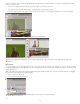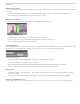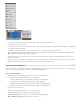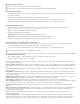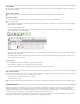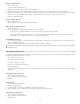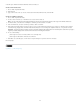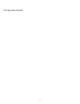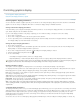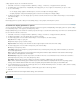Operation Manual
To the top
Display or switch workspaces
Select a workspace from the workspace switcher in the Application bar.
In Photoshop, you can assign keyboard shortcuts to each workspace to navigate among them quickly.
Delete a custom workspace
Select Manage Workspaces from the workspace switcher in the Application bar, select the workspace, and then click Delete. (The option is
not available in Fireworks.)
(Photoshop, InDesign, InCopy) Select Delete Workspace from the workspace switcher.
(Illustrator) Choose Window > Workspace > Manage Workspaces, select the workspace, and then click the Delete icon.
(Photoshop, InDesign) Choose Window > Workspace >Delete Workspace, select the workspace, and then click Delete.
Restore the default workspace
1. Select the Default or Essentials workspace from the workspace switcher in the application bar. For Fireworks, see the article
http://www.adobe.com/devnet/fireworks/articles/workspace_manager_panel.html.
Note: In Dreamweaver, Designer is the default workspace.
2. For Fireworks (Windows), delete these folders:
Windows Vista \\Users\<username>\AppData\Roaming\Adobe\Fireworks CS4\
Windows XP \\Documents and Settings\<username>\Application Data\Adobe\Fireworks CS4
3. (Photoshop, InDesign, InCopy) Select Window > Workspace > Reset [Workspace Name].
(Photoshop) Restore a saved workspace arrangement
In Photoshop, workspaces automatically appear as you last arranged them, but you can restore the original, saved arrangement of panels.
To restore an individual workspace, choose Window > Workspace > Reset Workspace Name.
To restore all the workspaces installed with Photoshop, click Restore Default Workspaces in the Interface preferences.
To rearrange the order of workspaces in the application bar, drag them.
Change Interface preferences
1. Choose Edit > Preferences > Interface (Windows) or InCopy > Preferences > Interface (Mac OS).
2. Choose the settings you want to specify, and click OK.
Tool Tips Tool tips appear when you hold the mouse pointer over interface items such as tools in the toolbar and options in the Control panel.
Choose None to turn off tool tips.
Show Thumbnails On Place When you place a graphic, a thumbnail of the image appears in the loaded graphics cursor. Similarly, a thumbnail of
the first few lines of text appears in the loaded text cursor. Deselect this option if you don’t want thumbnails to appear when placing graphics or
text.
Show Transformation Values When you’re creating, sizing, or rotating an object, the cursor displays the [x,y] coordinates, width and height, or
rotation information.
Enable Multi-Touch Gestures Select this option to allow Windows and Mac OS multi-touch mouse gestures to work in InDesign. For example,
when you use the Magic Mouse in Mac OS, the swipe gesture scrolls up or down or moves to the previous or next page or spread, and the rotate
gesture rotates the spread.
Highlight Object Under Selection Tool Select this option to highlight the frame edges of objects when the direct selection tool is moved over it.
Floating Tools Panel Specify whether the toolbar appears as a single column, double column, or single row.
Auto-Collapse Icon Panels When this option is selected, clicking the document window closes the open panel automatically.
Auto-Show Hidden Panels When you hide panels by pressing Tab, holding the mouse pointer over the side of the document window temporarily
reveals the panels if this option is selected. If this option is not selected, you must press Tab again to display panels.
Open Documents As Tabs When this option is deselected, documents you create or open appear as floating windows rather than tabbed
windows.
Enable Floating Document Window Docking If this option is selected, you can dock floating documents with each other as tabbed windows. If
this option is deselected, floating document windows aren’t docked with other document windows, unless you hold down Ctrl (Windows) or
Command (Mac OS) while dragging.
Hand Tool To control whether to greek text and images when you scroll a document, drag the Hand Tool slider to the desired level of
performance versus quality.
Live Screen Drawing Select an option to determine whether the image redraws as you drag an object. If Immediate is selected, the image
redraws while you drag. If Never is selected, dragging an image moves only the frame, and then image is moved when you release the mouse
button. If Delayed is selected, the image redraws only if you pause before dragging. Delayed offers the same behavior as in InDesign CS4.
21