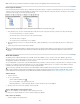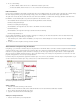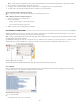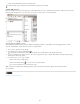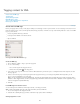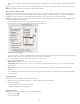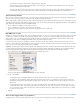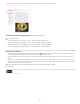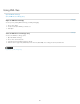Operation Manual
To the top
such as tables and images have been tagged. The tag color determines the color of the marker or frame.
In this example, all page items are tagged except for the subhead below the title.
Do any of the following:
To display tagged frames in color, choose View > Structure > Show Tagged Frames.
To hide the color-coding of tagged frames, choose View > Structure > Hide Tagged Frames.
To display color brackets around tagged text, choose View > Structure > Show Tag Markers.
To hide color brackets around tagged text, choose View > Structure > Hide Tag Markers.
Delete tags or elements
To delete a tag from the Tags panel, drag it to the Delete Tag icon at the bottom of the panel. If the tag has been applied to content, an
alert message appears. Select another tag to replace the deleted tag, and then click OK.
To delete all unused tags, choose Select All Unused Tags from the Tags panel menu, and click the Delete Tag icon at the bottom of the
panel.
To delete an element from the Structure pane, select the element, and then click the Structure pane Delete icon or choose Delete from the
Structure pane menu. If the element contains any content, an alert message appears. Click Untag to leave the content in the document; click
Delete to delete both the element and its content.
Note: Tags that were loaded with an imported DTD file cannot be deleted until the DTD file is deleted.
More Help topics
Legal Notices | Online Privacy Policy
236