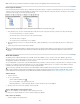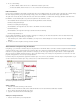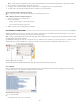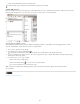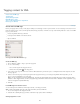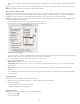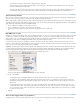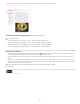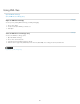Operation Manual
To the top
To the top
To the top
Select the text or text frame, and then click a different tag in the Tags panel.
Place the insertion point in a tagged text frame within a story element (not a child element). Select Retag at the top of the Tags panel,
and click a different tag in the Tags panel.
Select the entire block of text to which a tag has been applied, select Retag at the top of the Tags panel, and click a different tag. (If you
select Add Tag at the top of the Tags panel, and then click a different tag, a new child element will appear in the Structure pane.)
Specify Autotag defaults
When you select a text frame, table, table cells, or an image, and then click the Autotag icon in the Tags panel, InCopy applies a default tag to the
item you selected. You can specify these default tags in the Tagging Preset Options dialog box.
Note: InCopy applies a default tag when you create an element that requires a parent element, but doesn’t yet have one. For example, if you tag
text within a text frame but the frame itself isn’t tagged, InCopy assigns the frame a tag according to the Tagging Preset Options. The capability to
apply default tags helps InCopy maintain correct XML structure.
1. Choose Tagging Preset Options from the Tags panel menu.
2. Choose a default tag for text frames, tables, table cells, and images.
If the tag you need isn’t listed, you can choose New Tag from the menu and create a tag.
Map XML tags to styles
XML tags are merely data descriptions; they carry no formatting instructions. As such, you need to format XML content after you import it and lay it
out. One way to do that is to map XML tags to paragraph, character, table, or cell styles. For example, the Byline tag could be mapped to the
Author character style, so that all imported and placed XML content that is tagged Byline is automatically assigned the Author character style.
Mapping tags to styles makes formatting imported XML content easier and less time-consuming.
You don’t need to map every tag to a paragraph or character style. Some elements may not appear in the layout and others may be easier to
format one at a time. Moreover, child elements take on the paragraph or character style that is assigned to their parent, which can cause confusion
unless you are careful to map parent and child elements separately.
Important: The Map Tags To Styles command reapplies styles throughout a document, sometimes with unwanted results. When you map a tag
to a style, text that was previously assigned to one style may be reassigned to another, depending on its XML tag. If you’ve already formatted
some text, you might prefer to apply styles manually to prevent your paragraph and character style choices from being overridden.
1. Choose Map Tags To Styles from the Tags panel menu or the Structure pane menu.
A menu of styles appears for each tag in the Map Tags To Styles dialog box
2. Do any of the following:
To import styles, tags, and mapping definitions from another document, click Load, choose a document, and click Open.
To map tags to styles individually, click the Style column adjacent to a tag, and choose a paragraph or character style from the menu
that appears. (The paragraph symbol identifies paragraph styles in the menu; an “A” identifies character styles.) Repeat for each tag you
want to map.
To automatically map tags to styles with the same names, click Map By Name. Styles with names that are identical to tag names are
selected in the Style column. To match, a tag and style must not only have the same name, but the same case; H1 and h1, for example,
are not considered a match. (If the same style name exists in two different style groups, Map By Name doesn’t work and you are alerted
to rename one of the styles.)
3. Click OK.
Show or hide tagged frames or tag markers
In Galley and Story views, tag markers indicate where items on a page have been tagged. In Layout view, tagged frames indicate where items
235