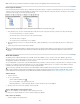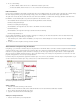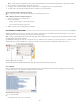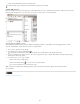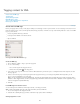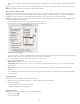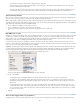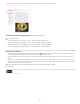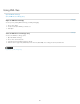Operation Manual
table cells in your document, and then select a tag. (Selecting cells in the table also selects the corresponding cell elements in the Structure
pane.)
You can also tag a table by selecting it and then clicking the Autotag icon in the Tags panel. The Table tag (or another tag of your choice) is
applied immediately to the table, according to your Autotag default settings.
Tag content according to styles
Paragraph, character, table, and cells styles you assign to text can be used as a means of tagging text for XML. For example, a paragraph style
called Body can be associated with a tag called StoryText. Then, using the Map Styles To Tags command, you can apply the StoryText tag to all
paragraphs in your document that are assigned the Body paragraph style. You can map more than one style to the same tag.
Important: The Map Styles To Tags command tags content automatically, including paragraphs and characters that have been tagged already.
To retain existing tags, apply tags manually.
1. Choose Map Styles To Tags from the Tags panel menu or Structure pane menu.
2. For each style in your document, specify the tag that you want it to be mapped to.
Map Styles To Tags dialog box
3. To match style names to tag names, click Map By Name. Styles that are named identically to tag names are selected in the dialog box. Map
By Name is case-sensitive; Head1 and head1, for example, are treated as different tags.
4. To use style mappings set up in an InDesign file, click Load and select the file.
5. Select or deselect Include options:
Master Pages Stories Maps styles found on the master page to tags.
Pasteboard Stories Maps styles found on stories on the pasteboard to tags. (Deselect this option to keep stories on the pasteboard from
being tagged.)
Empty Stories Maps styles located in empty stories to tags. (Deselect this option to keep styles on empty stories from being tagged.)
6. Click OK.
The new XML tags are applied throughout your document to paragraph, character, table, and cell styles that you specified in the Map Styles
To Tags dialog box.
Untag a page item
Untag an item to remove its tag but retain the associated content.
1. Select the element in the Structure pane window, or select the page item in the document layout.
2. Do one of the following:
Click Untag Element in the Structure pane menu.
Click the Untag button in the Tags panel.
Retag a page item
Retag an item to replace the existing tag (you don’t need to untag it first).
1. Select the Type tool
.
2. Do one of the following:
234