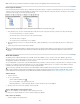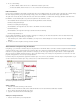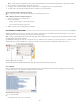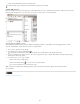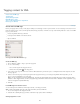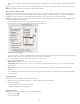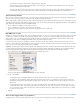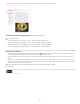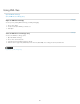Operation Manual
To the top
1. Double-click a tag name in the Tags panel or choose Tag Options in the Tags panel menu.
2. Change the name or the color of the tag, and click OK.
Note: You cannot change the name of locked tags. InCopy automatically locks tags specified in a loaded DTD file. To change the name of these
tags, you must edit the DTD file and reload it into the document.
Tagging items
Before you export content to an XML file, you must tag the text and other items (such as frames and tables) that you want to export. You also
need to tag items that you have created as placeholders for imported XML content. Items that have been tagged appear as elements in the
Structure pane.
XML elements and tags
A. Elements appear in the Structure pane. B. Tag markers surround text to which tags have been applied.
When tagging page items, note the following:
Text frames must be tagged before you can tag the text inside them.
You can apply only one tag to a frame.
Threaded text frames share a single tag, which applies to all text in the thread, including overset text.
When you tag text within a tagged element (for example, when you tag a paragraph within a tagged story), the text appears as a child
element of an existing element in the Structure pane.
When you tag an element within a frame with the Autotag button, InCopy automatically tags the frame using the tag specified in the Tagging
Preset Options dialog box.
Tag text within a text frame
1. Choose View > Layout View.
2. Make sure that the text frame in which the text appears is tagged. (If the frame isn’t tagged when you try to tag text within the frame, InCopy
tags the story using default tags.)
3. Do one of the following:
Using the Type tool , select text within a text frame, and then click a tag in the Tags panel. If you select all of the text within the frame,
the tag is applied to the frame, not to the block of text (unless you’ve selected Add Tag in the Tags panel).
Select the text frame, table, table cells, or image that you want to tag, and click the Autotag icon in the Tags panel to apply a default tag.
(See Specify Autotag defaults.)
Automatically tag text to which paragraph or character styles have been applied using the Map Styles To Tags command.
Tag text in tables
When you tag a table for export to XML, you create a table element as well as one cell element for each cell in the table. The cell elements are
child elements of the table element and are created automatically.
1. Choose View > Layout View.
2. Click in the table and choose Table > Select > Table.
3. Select a tag for the table in the Tags panel.
InCopy creates a cell element for each cell in the table (you can display them in the Structure pane). The tag applied to table cell elements
depends on your tagging present options.
4. If needed, tag table cells with a different tag.
For example, you can tag the first-row cells with a different tag to identify them as heading cells. To apply tags to cells, select the actual
233