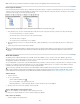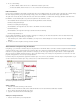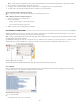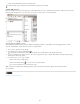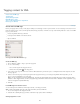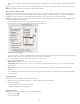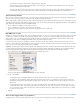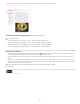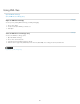Operation Manual
Tagging content for XML
To the top
Create and load XML tags
Tagging items
Specify Autotag defaults
Map XML tags to styles
Show or hide tagged frames or tag markers
Delete tags or elements
Create and load XML tags
Before you tag page items, create (or load) tags to identify each content type or item in your document. You can create tags from scratch or load
them from another source, such as an InDesign document, InCopy document, or DTD file. Use any of the following methods to create or load XML
tags for your document:
Create a tag with the New Tag command.
Load tags from an XML file or another document.
Import a DTD file.
The Tags panel with a list of available tags
Create an XML tag
1. Choose Window > Utilities > Tags to open the Tags panel.
2. Do one of the following:
Choose New Tag from the Tags panel menu.
Click the New Tag button on the Tags panel.
3. Type a name for the tag. The name must conform to XML standards. If you include a space or an illegal character in the tag name, an alert
message appears.
4. Select a color for the tag if you created your tag from the Tags panel menu. (If you created your tag with the New Tag button, you can
choose a color by changing the color of the tag.)
Note: You can assign the same color to different tags. The color you select appears when you apply the tag to a frame and choose View >
Structure > Show Tagged Frames, or when you apply the tag to text within a frame and choose View > Structure > Show Tag Markers. (Tag
colors do not appear in exported XML files.)
5. Click OK.
Load XML tags from another source
You can load tags from an XML file, an InDesign document, or an InCopy document.
Note: InCopy automatically adds tags to the Tags panel when you load an XML file.
1. Choose Load Tags from the Tags panel menu.
2. Select the file containing the tags you want to load into the Tags panel, and then click Open.
Change tag name or color
232