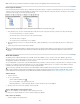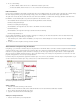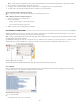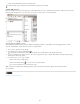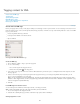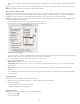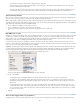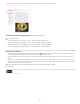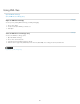Operation Manual
Double-click the DOCTYPE element in the Structure pane.
To print a DTD file, copy code from the View DTD window and paste it in a text editor.
Validate XML structure
When you validate your document, InCopy alerts you if the XML deviates from rules established by the DTD file. It suggests ways to make the
XML meet DTD file requirements. You can fix errors one at a time or view all errors in a separate window.
Structure pane with Suggestions section
A. DOCTYPE element from assigned DTD file B. Error or invalidating condition C. Description of error with suggested fixes D. Error
count E. Validate button F. View all errors at once in a separate window
1. Choose View > Structure > Show Structure.
2. In the Structure pane, click the Validate button
.
To change the root element from which InDesign validates, choose DTD Options in the Structure pane menu.
3. To fix errors displayed in the Suggestion pane, either click a suggested fix to try it, or edit the XML structure and tags directly using the
Structure pane and the Tags panel.
4. To view other errors, do one of the following:
Click the Left arrow or Right arrow .
Click the Error Window button to view all errors in a separate window.
Choose View List Of Errors on the Structure pane menu.
Note: InCopy stops validating after detecting 250 errors. A plus sign in the Error Count box appears when this limit is reached.
More Help topics
Legal Notices | Online Privacy Policy
231